Job Invoices¶
Job Invoices provides a complete list of all invoices within the current job. Invoices in NIM are logged to track key dates for when the invoice is required to be sent, when it is delivered, due, and paid. These dates are used to determine the invoice status and the overall job billing status.
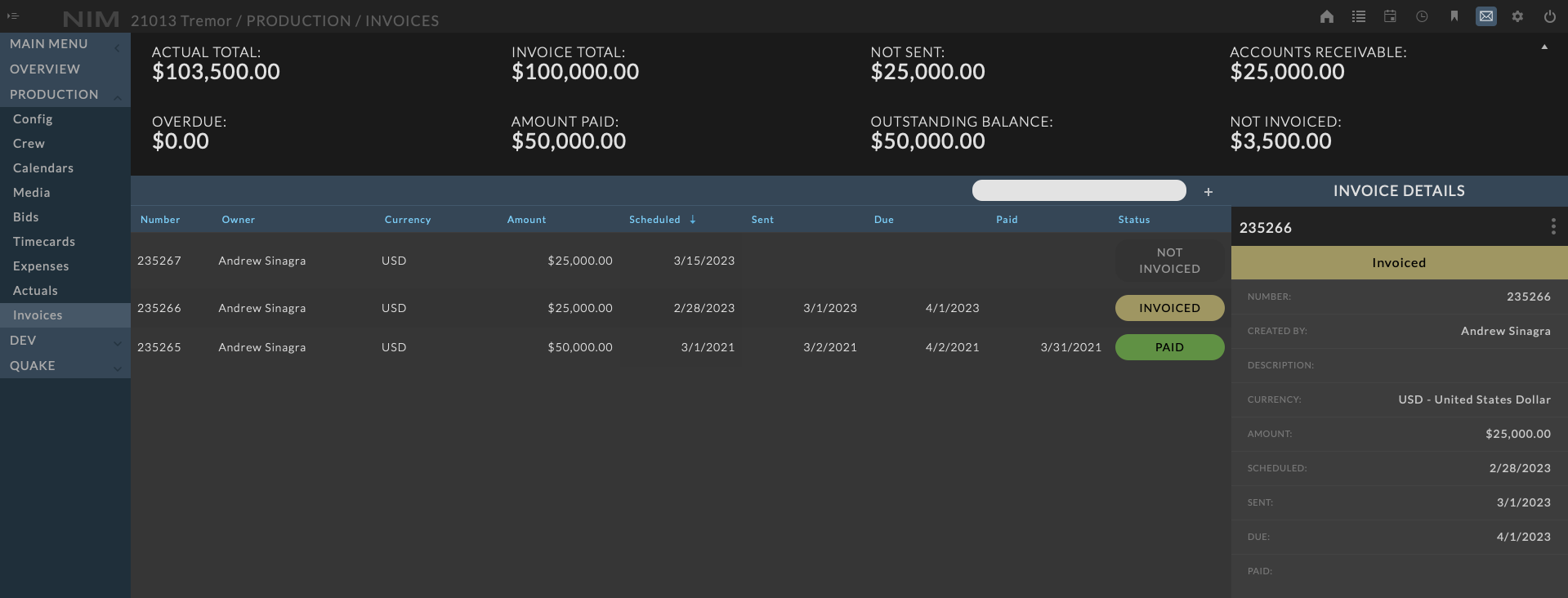
Invoice Dashboard¶
The Invoice Dashboard displays summarized information of the invoices created for the job.

Hide Dashboard¶
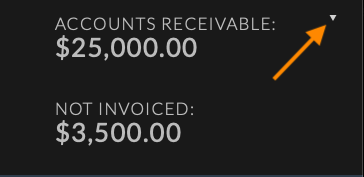
To hide the dashboard, click on the arrow button at the top right of the Invoice Dashboard.
Click the button again to reveal the dashboard.
The dashboard visibility setting will be remembered between logins.
Summarized Totals¶
At the left of the panel are summarized totals for:
Actual Total |
Total amount to be invoiced derived from the Job Actualization Total |
Invoice Total |
The total of all job invoices “Sent” or “Paid” |
Not Sent |
The total of all invoices created but not “Sent” or “Paid” |
Accounts Receivable |
The total of all invoices “Sent” but not “Paid”. This total does NOT include Overdue invoices |
Overdue |
The total of all invoices “Due” but not “Paid” by the “Due” date |
Amount Paid |
The total of all invoices “Paid” |
Outstanding Balance |
The Invoice Total minus Amount Paid |
Not Invoiced |
The Actual Total minus Invoice Total |
Invoices¶

The Invoices grid includes the following information:
Number |
The invoice number |
Job |
The job the invoice is created for |
Owner |
The user who created the invoice. The owner is automatically set at the time the invoice is created. |
Currency |
The currency of the invoice amount |
Amount |
The invoice amount |
Scheduled |
The scheduled date to send the invoice out |
Sent |
The date the invoice was sent out |
Due |
The due date of the invoice |
Paid |
The date the invoice was paid |
Status |
The overall status of the invoice based upon the Scheduled/Sent/Due/Paid dates |
Invoice Status¶
The invoice status is determined by comparing the current date to the date logged for each action item on the invoice.
- Action items include:
Scheduled
Sent
Due
Paid
Based on the state of the action items, one of the following statuses will be automatically applied:
Not Invoiced |
No action item has been set with a date or the “Scheduled” date is in the future |
Late |
The “Scheduled” date is in the past and no other action items have been set |
Invoiced |
The “Sent” date has been set and the “Due” date is either not set or set in the future. |
Overdue |
The “Due” date is in the past and a “Paid” date has not be set |
Paid |
The “Paid” date has been set |
Note
If at anytime the “Paid” date is set, the invoice will be marked as paid regardless of the other action items state.
Filters¶
The Invoice grid supports job number, name, owner, and status quick filtering, as well as column menu filtering.
Search¶
To filter the grid by a job number, name, owner, or status type the search criteria into the search bubble at the right of the grid header.
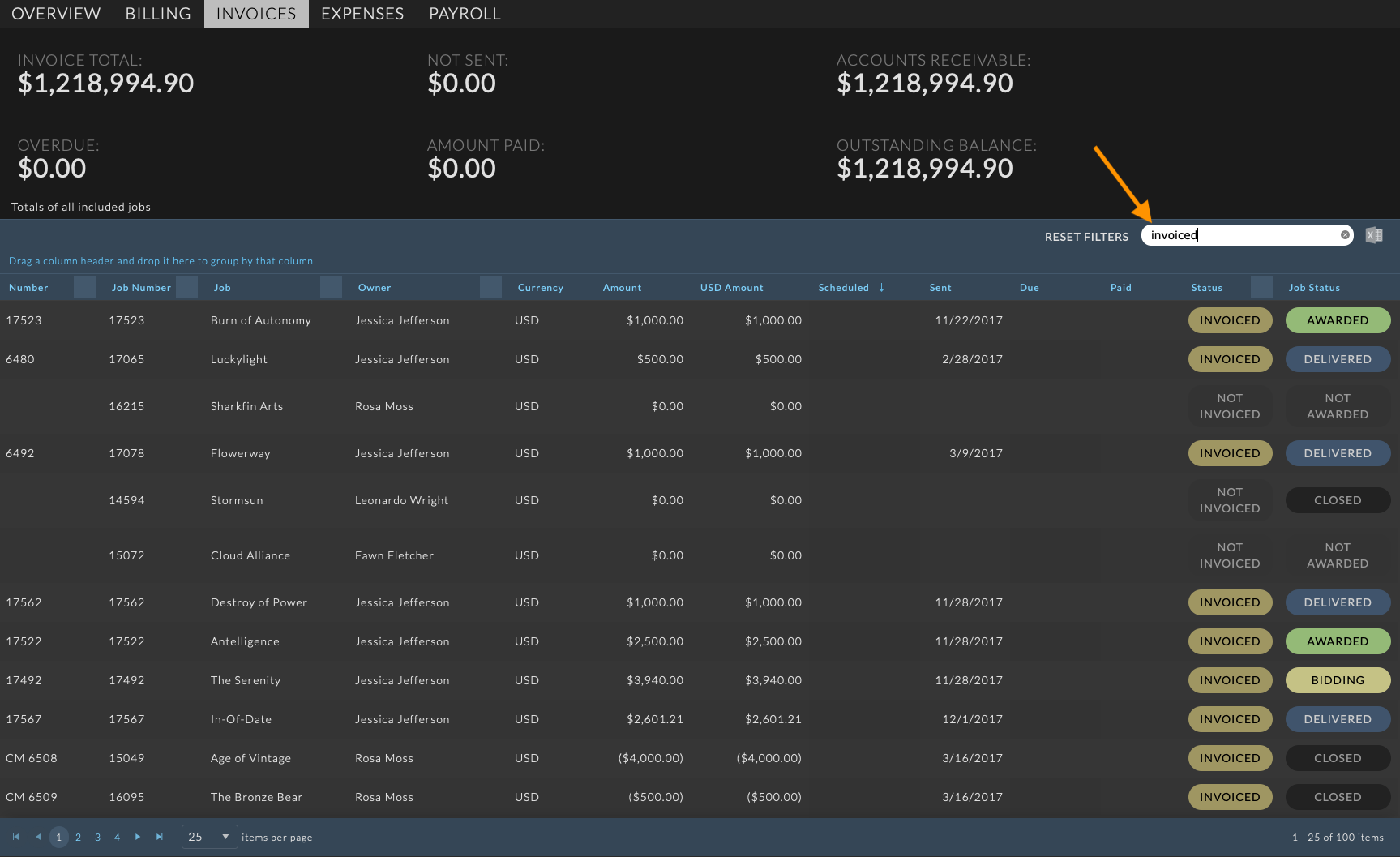
Column¶
To filter the grid by a column menu, hover over the column you wish to filter. This will display the column ellipsis menu. Click the ellipsis to the right of the column header to reveal the full column menu. Select your filter parameters from the Filter menu option and click Filter to filter the grid.
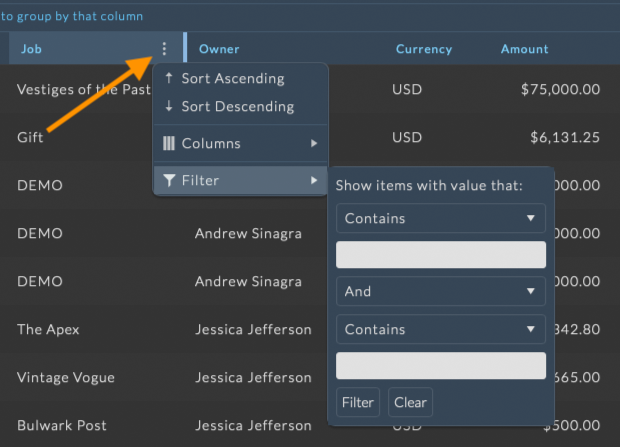
Edit an Invoice¶
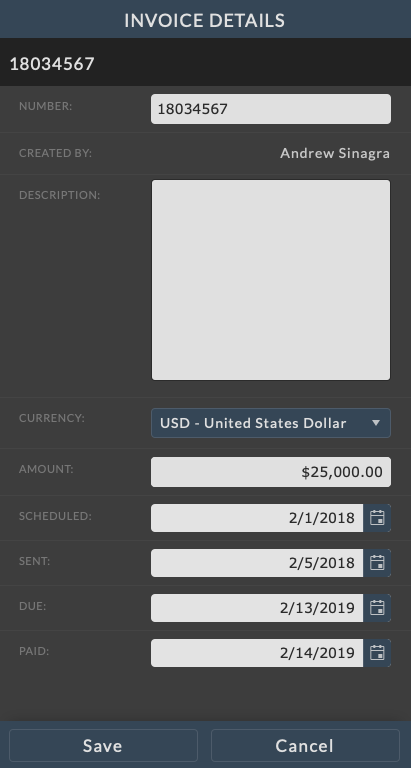
To edit the status of an invoice, click on the invoice line item in the grid.
The Invoice Details will slide out to the right of the grid.
To edit an invoice, click on a row from the grid to load the invoice info panel.
Click on the ellipsis menu in the invoice info panel and choose “Edit”. Make the necessary changes and click the Save button at the bottom of the info panel to save your changes. Click the Cancel button to return to the view mode without saving changes.
Delete an invoice entry by selecting the invoice from the grid, clicking the ellipsis menu in the invoice panel, and selecting Delete. You will be prompted to confirm deletion of the invoice.
Invoice details include:
Number |
The invoice number |
Created By |
The user who created the invoice |
Description |
The description of the invoice |
Currency |
The currency of the invoice |
Amount |
The invoice amount |
Scheduled |
The scheduled date to send the invoice |
Sent |
The date the invoice was sent |
Due |
The due date of the invoice |
Paid |
The date the invoice was paid |
Note
Dates can be entered by typing a date directly into the input field or by clicking the calendar icon at the right of the date field to select a date using the mini calendar input.