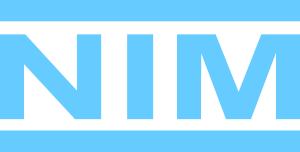NIM Videos
Below are tutorials that go in-depth on various sections of NIM including bidding, scheduling, timecards, shot management, task assignment, review, the connectors for DCC applications such as Maya, Flame, Premiere, Nuke and more.
We’re constantly updating NIM and in the process, some of the UI and features shown may differ from the current release. The version of NIM used for each video is indicated next to the title.
Please refer to the NIM documentation for the full list of current features and functionality. If you want to know more about a feature that is not featured below, please feel free to reach out to support. We would be happy to point you in the right direction!
Learn how NIM can work for you!
What’s New
NIM provides a structure within each job to manage the bidding process. Users can create multiple bids and versions of bids with customized bid line items and expenses to fit the needs of any production. Awarded bids are used to calculate financial information regarding job cost, profit, and margin in job and company wide actualizations.
The bid export settings redefine customization within NIM providing complete control over how a bid is exported to a PDF. The export settings allows users to determine which components are included in the export, the order in which they are displayed, and the contents of each component. Bid templates provide styling and formatting options to allow users to customize the exported bid PDF to meet the needs of production.
Contacts contain the details of people or companies that you interact with in your business. Contacts in NIM track per contact notes, jobs, bid line item rate history, and client margins to analyze which clients are the most profitable as well as those that may be under performing for your business.
Jobs are the hub of NIM and a starting point for any new project. They act as a parent to all related information including bids, expenses, invoices, timecards, tasks, files, and more. Create a new job in NIM following this walkthrough introducing the job list and the job dashboard.
Jobs
Jobs are the hub of NIM and a starting point for any new project. They act as a parent to all related information including bids, expenses, invoices, timecards, tasks, files, and more. Create a new job in NIM following this walkthrough introducing the job list and the job dashboard.
Bookmarks allow you to create shortlists of jobs that are most important to you and are available from the NIM dashboard as well as the main toolbar.
The Job Configuration page is your central hub for editing job details, creating shows, selecting servers, defining a job’s project structure, and managing offline items.
NIM Project Structures allow you to manage your production file structure with customizable directory templates. With a simple drag-and-drop interface, you can define multiple project structures tailored to your company’s needs.
Contacts
Contacts contain the details of people or companies that you interact with in your business. Contacts in NIM track per contact notes, jobs, bid line item rate history, and client margins to analyze which clients are the most profitable as well as those that may be under performing for your business.
Creation – Review – Scheduling
Discover the collaborative review available in NIM including tools for markup and notes on videos, still images, and PDFs.
Creating and editing assets and shots in NIM.
Add tasks and workflows, setting assignments, status, and scheduling.
How to use NIM’s scheduler and create events for resources and users.
Connectors
Discover the NIM Nuke Studio® Connector and its features, including export of shots to NIM, transcoding elements, building tracking from NIM elements, and round-tripping versions with Nuke comps.
Find out about the NIM Nuke® Connectors, using the NIM menu, using NIM Write nodes, and direct uploading of dailies using Deadline Render Management.
Take an in-depth look at the NIM Maya® Connector and how to use NIM published files and Asset Masters with Maya® file referencing.
Walkthrough the unique options available in the NIM Photoshop Connector.
Take a tour through the NIM Flame® Connector, including publishing sequences to NIM, exporting edits and dailies, and updating OpenClip versions.
The NIM Abode® Premiere® Connector allows users to work with timelines in Premiere as a fully integrated application in the pipeline.
Bidding & Finance
NIM provides a structure within each job to manage the bidding process. Users can create multiple bids and versions of bids with customized bid line items and expenses to fit the needs of any production. Awarded bids are used to calculate financial information regarding job cost, profit, and margin in job and company wide actualizations.
The bid export settings redefine customization within NIM providing complete control over how a bid is exported to a PDF. The export settings allows users to determine which components are included in the export, the order in which they are displayed, and the contents of each component. Bid templates provide styling and formatting options to allow users to customize the exported bid PDF to meet the needs of production.
An overview of entering and editing job expenses in NIM.
Discover NIM Job Actuals – learn how to create a Job Projection and how to reconcile the Job Actualization.
The administration of job timecards from a producer’s perspective in NIM.
Add a crew to a job and set their rates and rate types in NIM.
Install & Configure
Install a new NIM VM – including Oracle VirtualBox installation, configuring the NIM VM network, and licensing.
Set the NIM Media Path to an external location using Virtualbox Shared Folders.
Use Shared Folders within VirtualBox to define NIM Project Servers.
How to update the NIM VM.
Experience the benefits of having a complete studio management solution at your fingertips.
Get started with NIM today.
If you are interested in evaluating how NIM will fit into your studio please contact us.