Licensing¶
NIM is licensed using two mechanisms.
Annual
Monthly
Annual Licensing¶
You may license NIM using a locally installed license file supplied by NIM Labs. Annual licenses require no internet connection to remain active. Licenses are issued with a total number enabled users for a duration of time. You are not limited on the total number of users entered in NIM. Actually, it is preferable to NOT delete old users from NIM as they link to historical information related to tasks, timecards and other integral data. Instead you can simply disable users that do not need active logins.
Monthly Licensing¶
Monthly licenses can be purchased through the NIM Client Portal, NIM‘s online resource for purchasing and managing user licenses. Using your NIM Client Portal username and access key, the NIM VM will check out monthly licenses on an as needed basis.
IMPORTANT: The NIM VM will need internet access to use this type of licensing.
Monthly licensing may be used in conjunction with annual licensing to augment your studio’s total licenses as production ramps up and down.
Local License Installation¶
All NIM installations require a local license to be installed, even if you plan on solely using monthly licensing.
Automatic Installation¶
When first accessing NIM, input the IP address that you assigned the NIM VM during the server configuration in your browser.
For example: (your address may differ)

You will be presented with a page to upload the NIM license file and the client portal credentials.
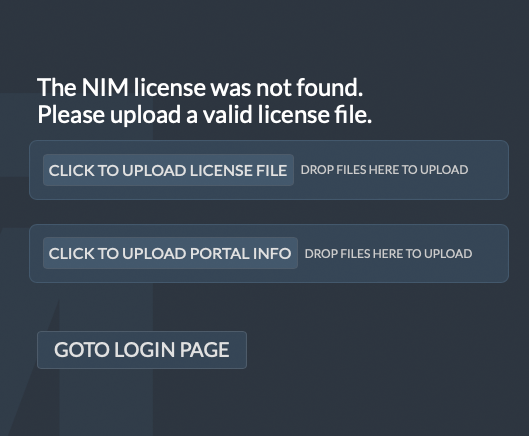
First, drag and drop your license file (.lic) on the CLICK TO UPLOAD LICENSE FILE button or click the button to browse and select the file. The license will be automatically uploaded to the NIM VM.
Next drag and drop your NIM Client Portal credentials (.nim) on the CLICK TO UPLOAD PORTAL INFO button or click the button to browser and select the file. The file will be automatically updated to the NIM VM.
Click the GOTO LOGIN PAGE button to navigate to the NIM login page. Refer to the First Login section of the documentation for login instructions.
Note
The client portal key is a unqiue code assigned to the licensing account. This is different than your user account password and is in the format XXXXX-XXXXX-XXXXX-XXXXX-XXXXX.
The associated client portal user and key that NIM uses was included in the portal.nim file provided at initial signup. Please contact support@nim-labs.com if you require a new key.
Manual Installation¶
To manually install the license file you must copy the supplied license file to the following directory on the NIM VM:
/var/www/html
The license file must be named nim.lic
License Update¶
To update an existing license navigate to the Main Menu / Admin / Settings section. In this panel you will find a section labeled Local License File. Here you may drag and drop your license file on the Upload License File button or click the button to browse and select the file. The license will be uploaded to the NIM VM and renamed appropriately.
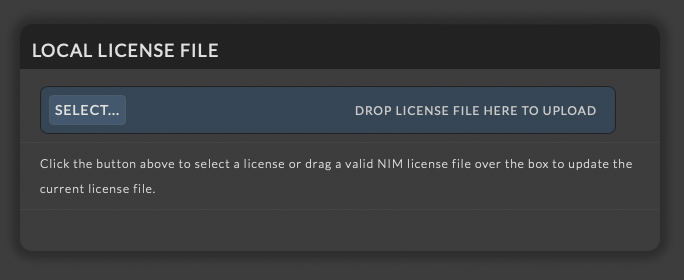
Client Portal Licensing¶
To enable monthly licensing through the NIM Client Portal navigate to the Main Menu / Admin / Settings section. Scroll down the to section labeled Client Portal Settings. Here you will enter your NIM Client Portal username and Client Key. This information will be provided to you by NIM Labs upon initial purchase. If you do not have this information please contact support at support@nim-labs.com.
To view your current active monthly license total click the GET PORTAL LICENSE COUNT button. This will contact the NIM Client Portal and return the currently active monthly licenses.
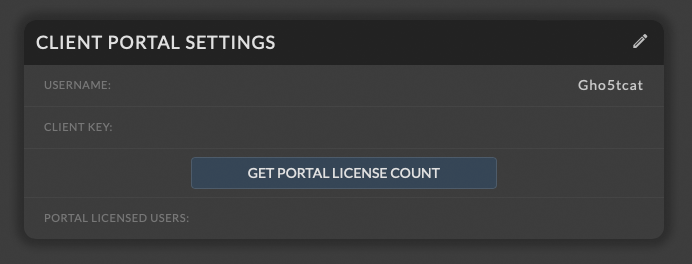
Root Login¶
In the possible scenario where there are no enabled users and no licensed users you will be redirected to a page allowing upload of a new license or setting the Client Portal login credentials.
If a license is available and there are no enabled users a root user may login and will be automatically enabled upon login.