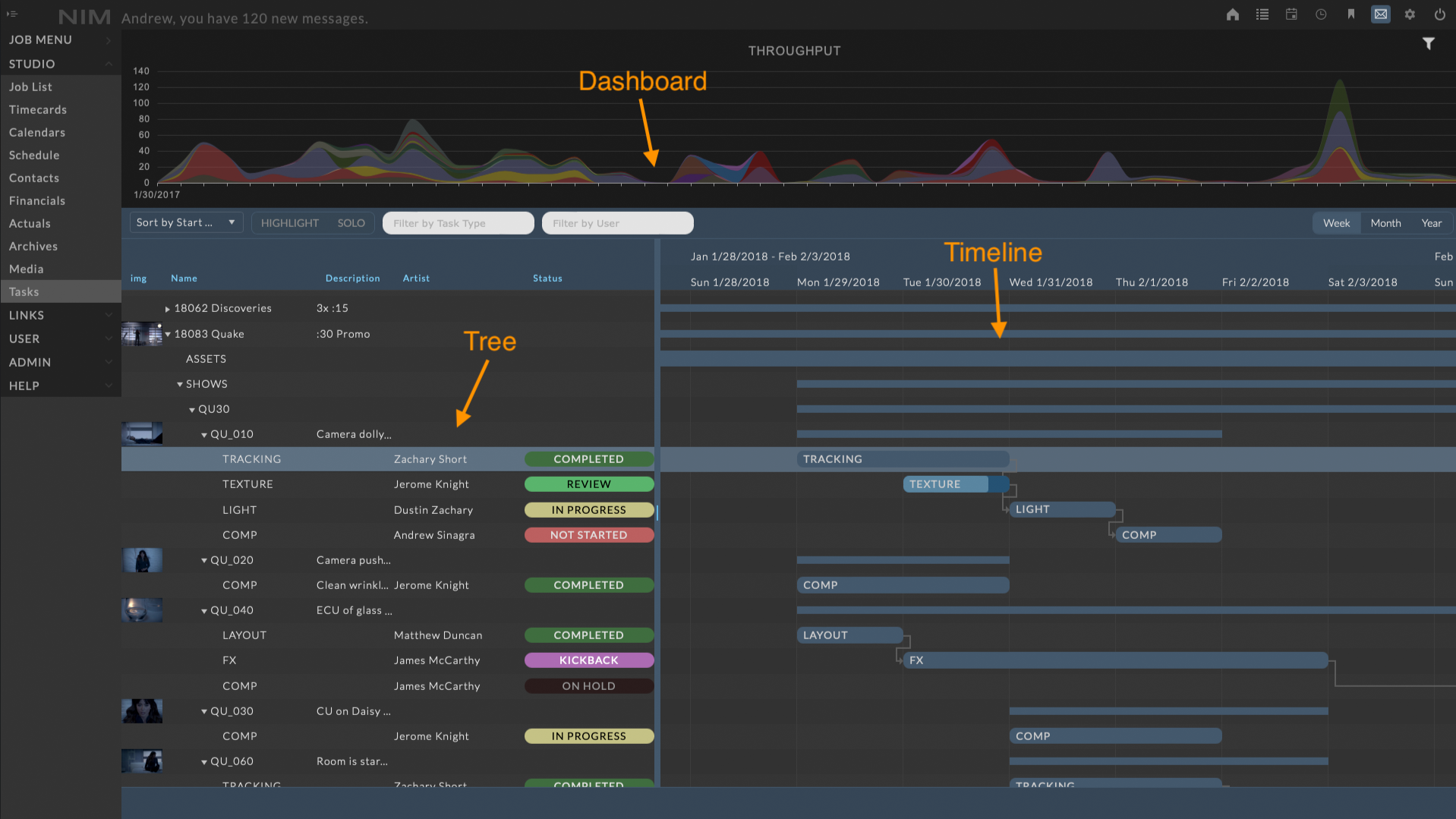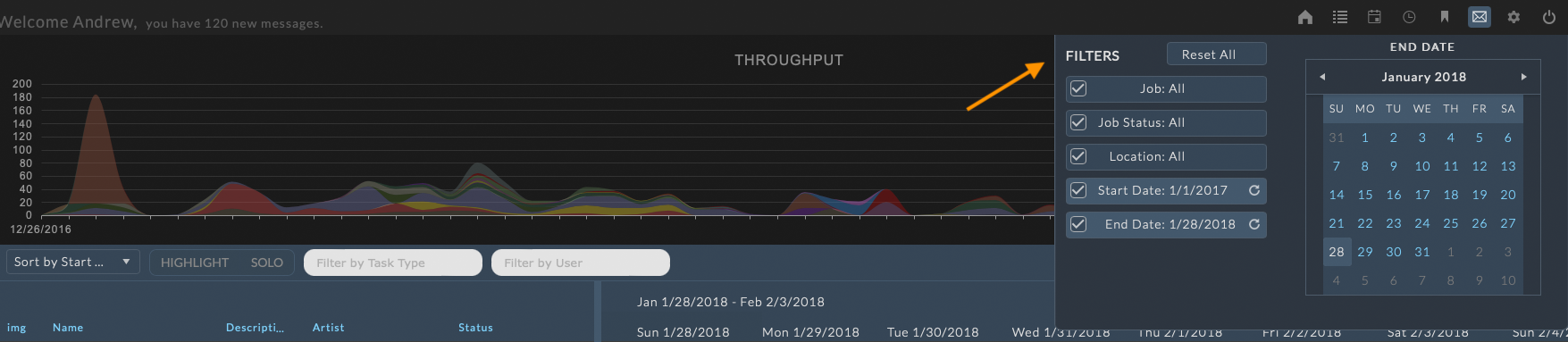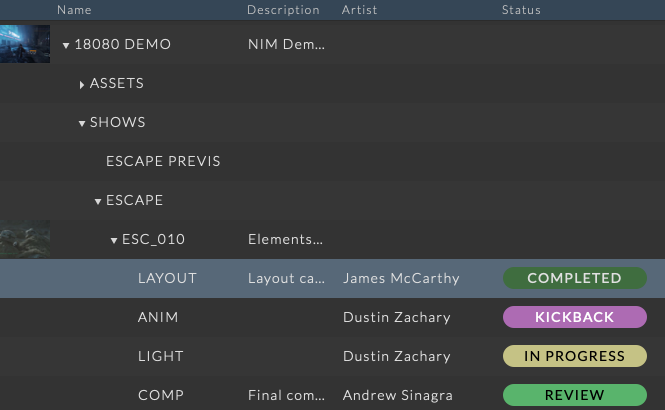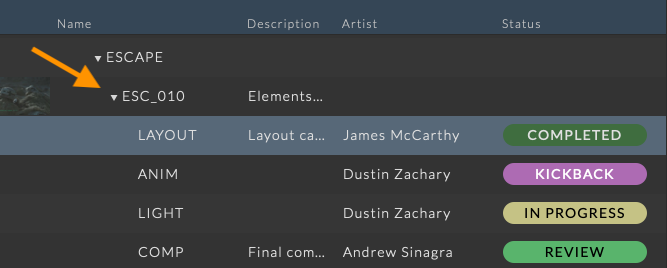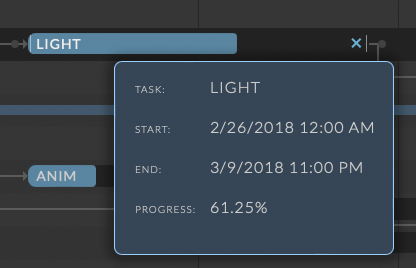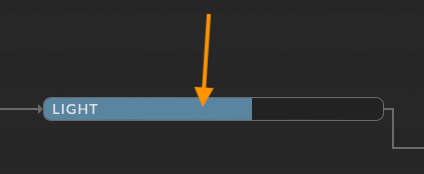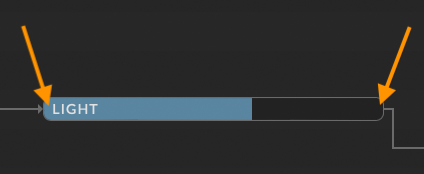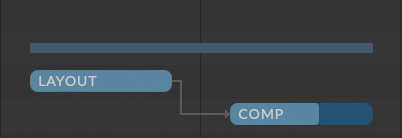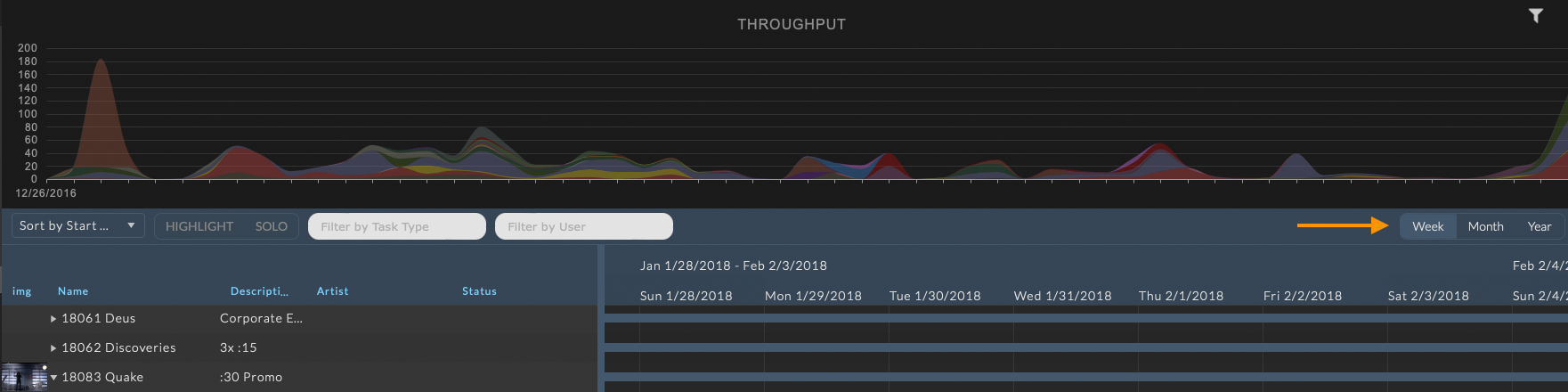Task Timeline¶
The Tasks Timeline displays tasks across all jobs for the selected time period. The timeline can be accessed via the Studio > Tasks menu option. This page provides a studio wide overview of all task activity over a given period of time. Filters can be applied to see all tasks for a job, location, user, or time period. Job duration, assets and shots descriptions, as well as task information can be edited from this view. All changes made here will be reflected in the respective job.
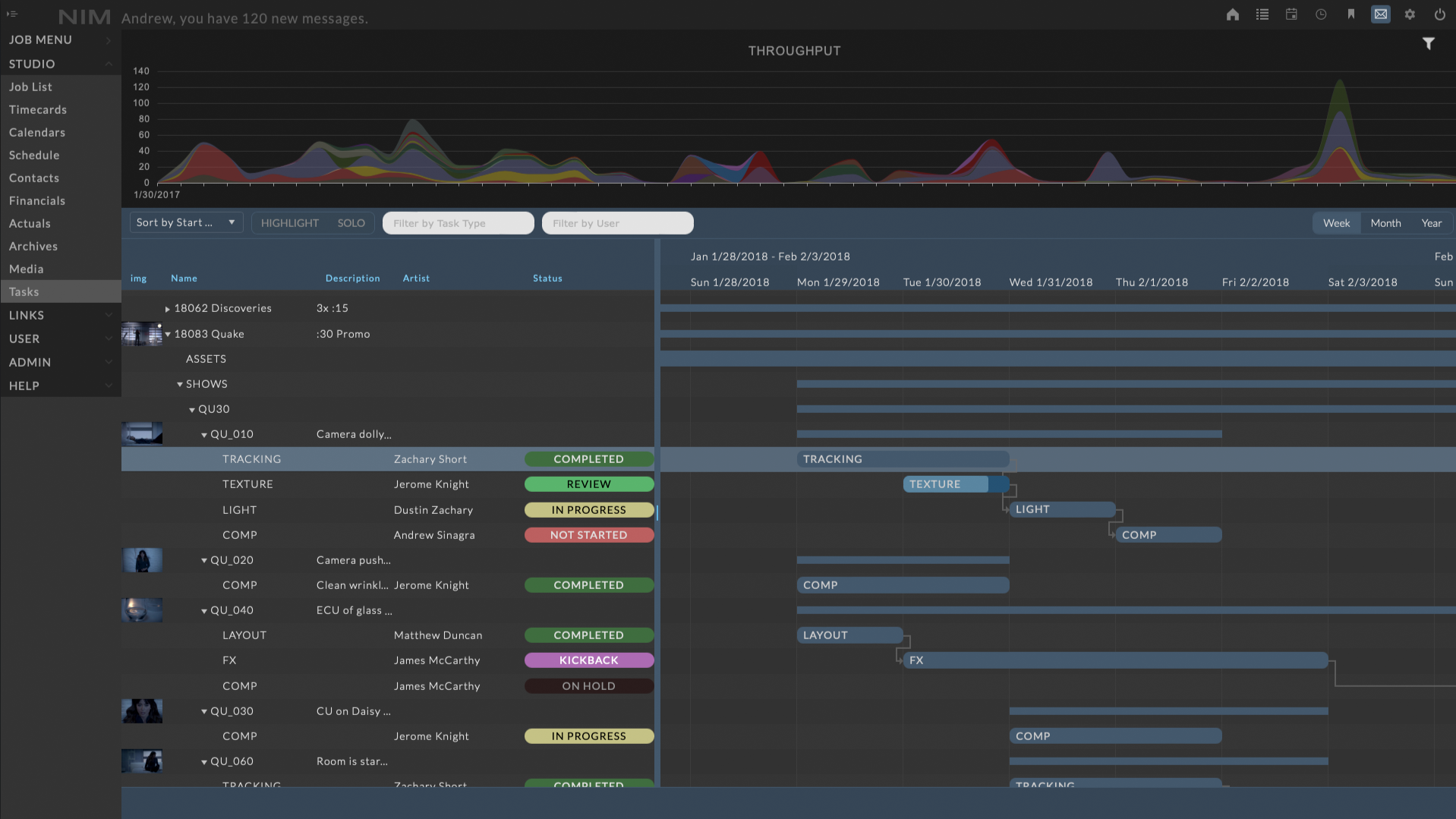
Note
New items cannot be created from this view.
Sorting¶
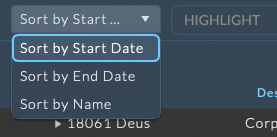
The list of objects at the left of the task timeline can be sorted via a dropdown on the task timeline toolbar.
The sorting dropdown allows you to sort objects in the timeline by:
Start Date
End Date
Name
Filters¶
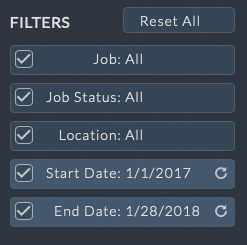
The studio task timeline provides filters at the top right of the dashboard for job filtering as well as task filtering options. Multiple filters may be applied to focus the data to only the information needed.
The filtering options include :
Job - Job Filter
Job Status - Job Filter
Location - Job Filter
Time - Start/End Job Filter
Task Type - Task Filter
User - Task Filter (Assigned User)
Note
By default the studio task time filters show a 2-month time period starting one month in the past and ending one month in the future.
Task Filters¶
The task timeline includes options for directly filtering tasks.

The options include:
Task Type - Filters tasks based on their selected task type
User - Filters tasks based on the user assigned
Note
When filtering by user, an Unassigned option is available to identify all tasks that have been created but not assigned to a user.
These filter modes have two options for displaying the selected data:
Highlight - Identifies tasks on the timeline by highlighting the row, keeping them in context with the other tasks on the timeline. Selected by default
Solo - This mode only displays tasks on the timeline that meet the filter criteria.
The image below demonstrates how the highlight mode is viewed.
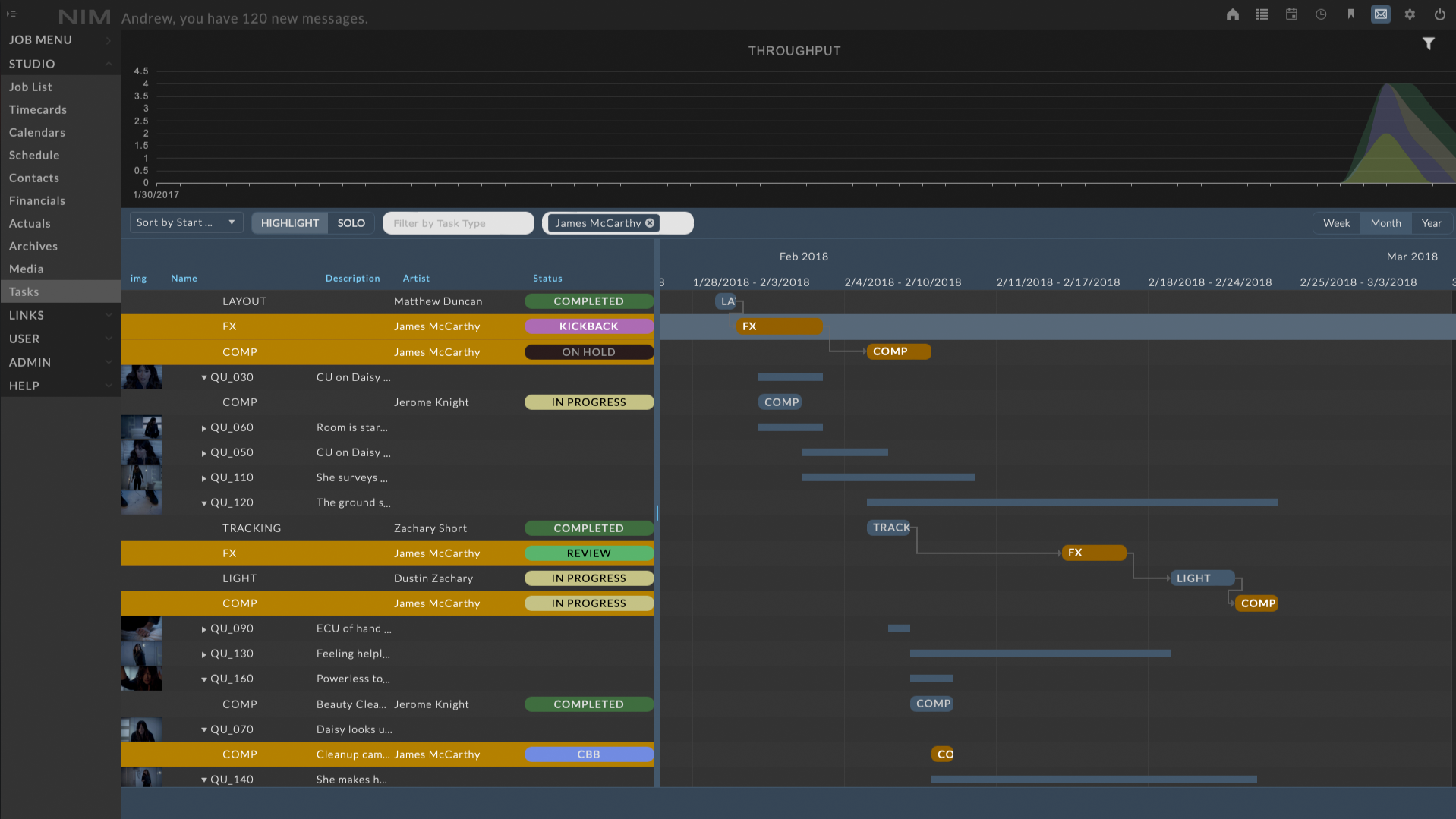
Job Filter¶
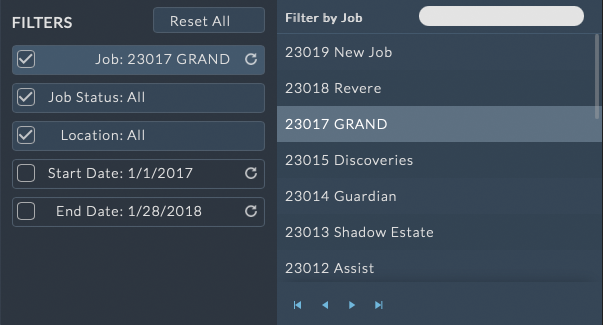
The task timeline may be filtered by a single job by clicking on the Filters / Job button from the filter list.
The Filter panel will expand from the right allowing the user to select a job.
Clicking on a job in the list will immediately apply the filter.
Note
When filtering by job, the start and end date filters are disabled so all tasks on the job will be displayed. The time filters can be applied by clicking on the checkbox next to Start Date and End Date to re-enable the filter.*
Job Status Filter¶
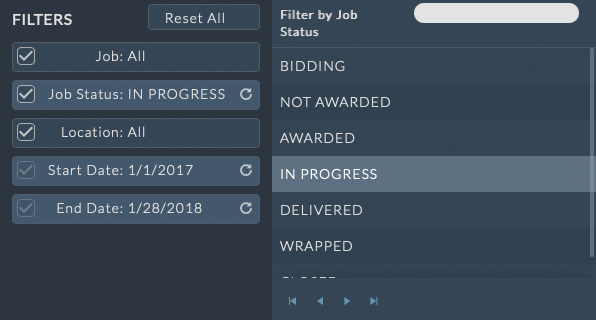
The task timeline may be filtered to contain only jobs of the selected job status by clicking on the Filters / Job Status button from the filter list.
The Filter panel will expand from the right allowing the user to select a job status.
Clicking on a job status in the list will immediately apply the filter.
Location Filter¶
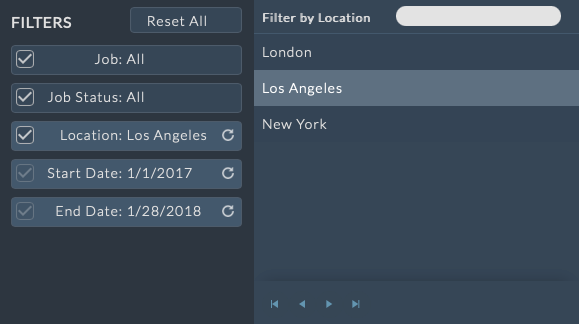
The task timeline may be filtered by a single location by clicking on the Filters / Location button from the filter list.
The Filter panel will expand from the right allowing the user to select a location.
Clicking on a location in the list will immediately apply the filter.
Time Filter¶
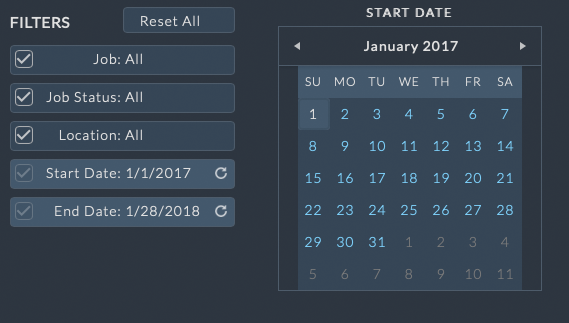
The task timeline may be filtered by a period of time.
Click on the Filters / Start Date or End Date button from the filter list.
The Filter panel will expand from the right allowing the user to select a date.
Clicking on a date in the mini calendar will immediately apply the filter.
Clearing Filters¶
Filters may be individually enabled and disabled by clicking the checkmark box to the left of each filter.
 - enables the filter
- enables the filter - disables the filter
- disables the filter
To reset all filters click the Reset All button at the right of the Filter panel
Editing Tasks¶
Tasks can be selected for editing by double clicking the task from either the tree, or the timeline. A dialog will appear allowing you to edit the task information.
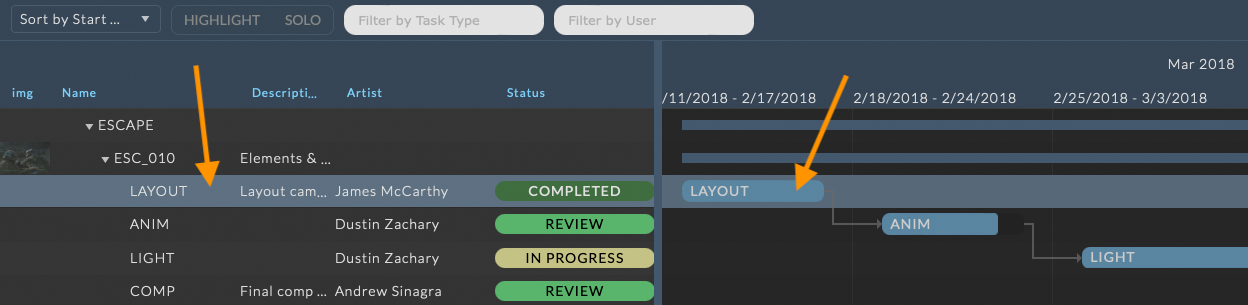
Available options are:
Task Type |
Selects the task type |
Artist |
Assigns the task to an artist |
Task Status |
Sets the status for the current task |
Description |
A brief description of the task |
Start |
Defines the start date of the task |
End |
Defines the end date of the task |
Estimated Hours |
The number of hours estimated for this task. |
Actual Hours |
The number of timecard hours that have been assigned to this task. |
Complete |
A percentage of task completion. This is calculated by comparing actual hours to estimated hours. If actual hours exceed estimated hours, this completion percentage will rise above 100%. This completion percentage is reflected in the visual representation of each task in the timeline. The lighter portion of a task represents its completion percentage. If it rises above 100%, the darker portion represents the amount beyond 100%. |
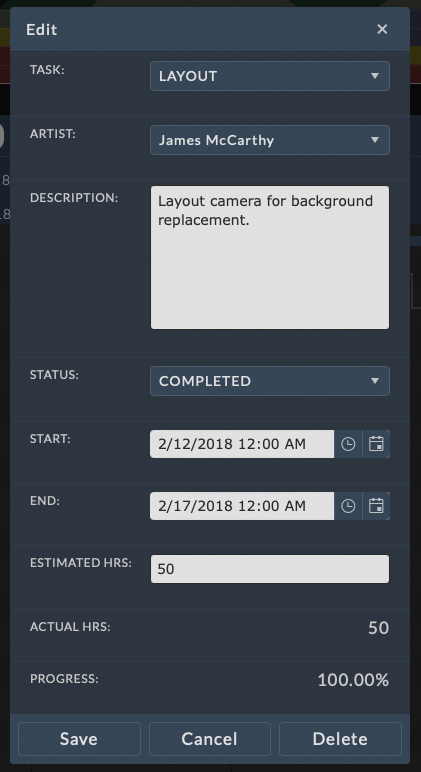
To save any changes click the SAVE button at the bottom of the edit window. Click the Cancel button to return to the view mode without saving changes.
To delete the task, click on the DELETE button at the bottom of the edit window. You will be prompted to confirm deletion of the task.
Task Connections¶
Connections can be made between tasks to visualize dependencies. Hovering your cursor over the ends of a task bar item in the timeline will reveal a circle at the edge of the task. You can click and drag to pull out a connection line. Dragging the end of the connection line to another task’s connection circle and letting go will connect the two tasks.

To delete a connection, click on the connection line and press the Delete key. You will be prompted to confirm deletion of the connection.
Note
This connection currently is for visualization purposes only.