New in NIM 6.0¶
NIM 6.0 redefines how users will work with bids and contacts in a major update that includes a new bidding system, new contact system, client margins, expanded notification options, new permissions, and more. This document outlines the major changes in NIM 6.0. For a complete list of changes, please refer to respective sections of the documentation and the official release notes available on the NIM Client Portal.
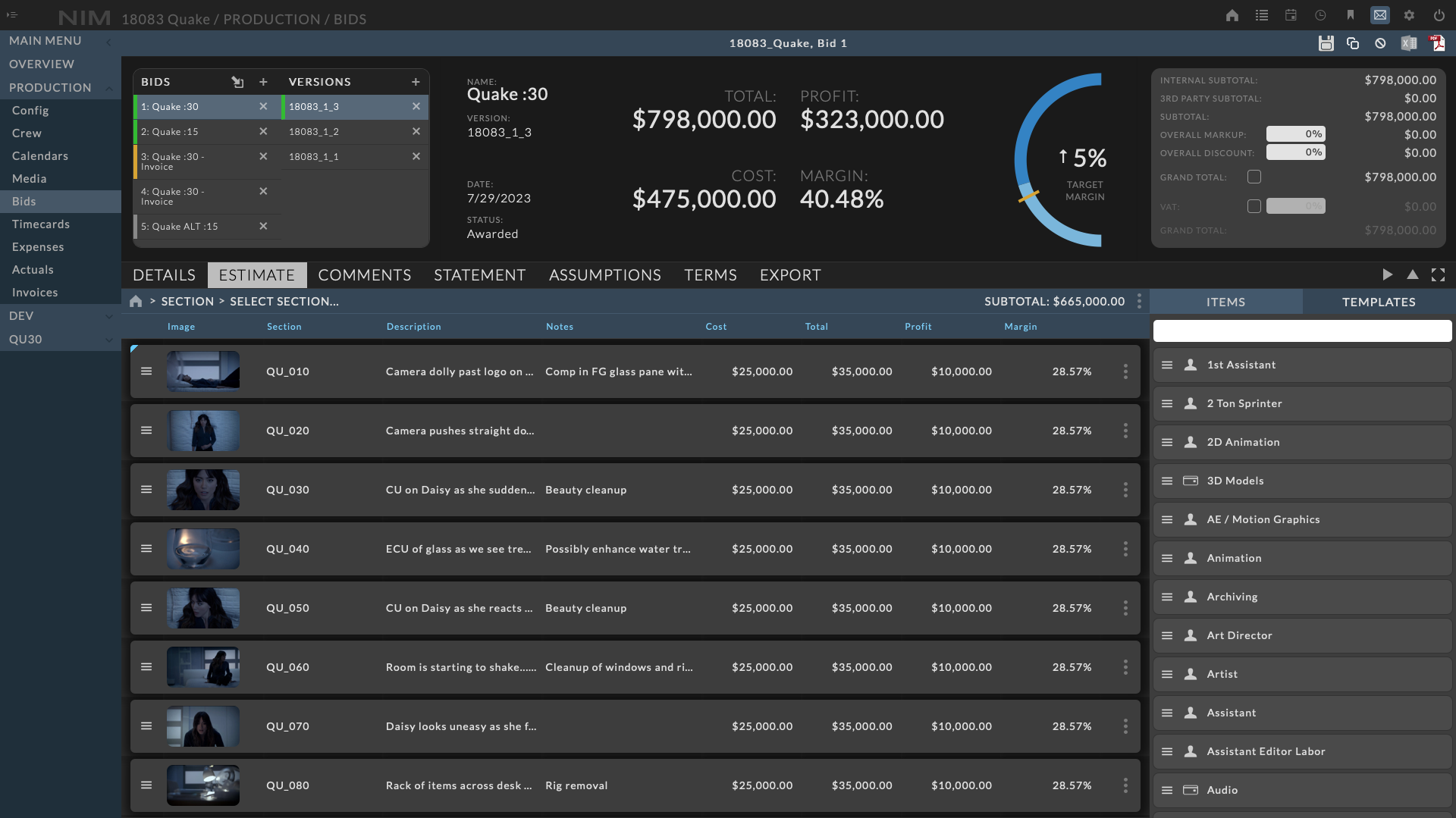
Important
NIM 6.0 is a major update to both the software and the platform which requires an update to the NIM Virtual Machine. Please refer to the NIM VM Update section below for more information and options to updating the NIM VM.
Bids¶
NIM 6 takes an entirely new approach to the bid process. The new bid system is designed to be more flexible and allow for more customization from creation to export.
We have created a video that walks through many features of bidding in NIM and provides various examples on how to work with bids for varying production needs. Please refer to the documentation for the full list of features and functionality.
Additional NIM videos can be found here: https://nim-labs.com/videos
Bid UI¶
Bidding has been completely redesigned to provide a more intuitive and streamlined experience. The new bid UI is divided into 5 key areas to manage the bidding process:
Bid Toolbar - This is the toolbar at the top of the bid UI. It contains the bid save, copy, cancel, and bid export buttons for Excel and PDF exports.
Bid List - This is the list of bids, with each bid having its own set of versions.
Bid Dashboard - Displays an overview of bid details and the bid total, cost, profit, and margin.
Bid Totals - The running totals for the selected version will be displayed here.
Bid Components - This area consists of a series of tabs to edit the bid details as well as version specific information on a bid as well as the export settings.
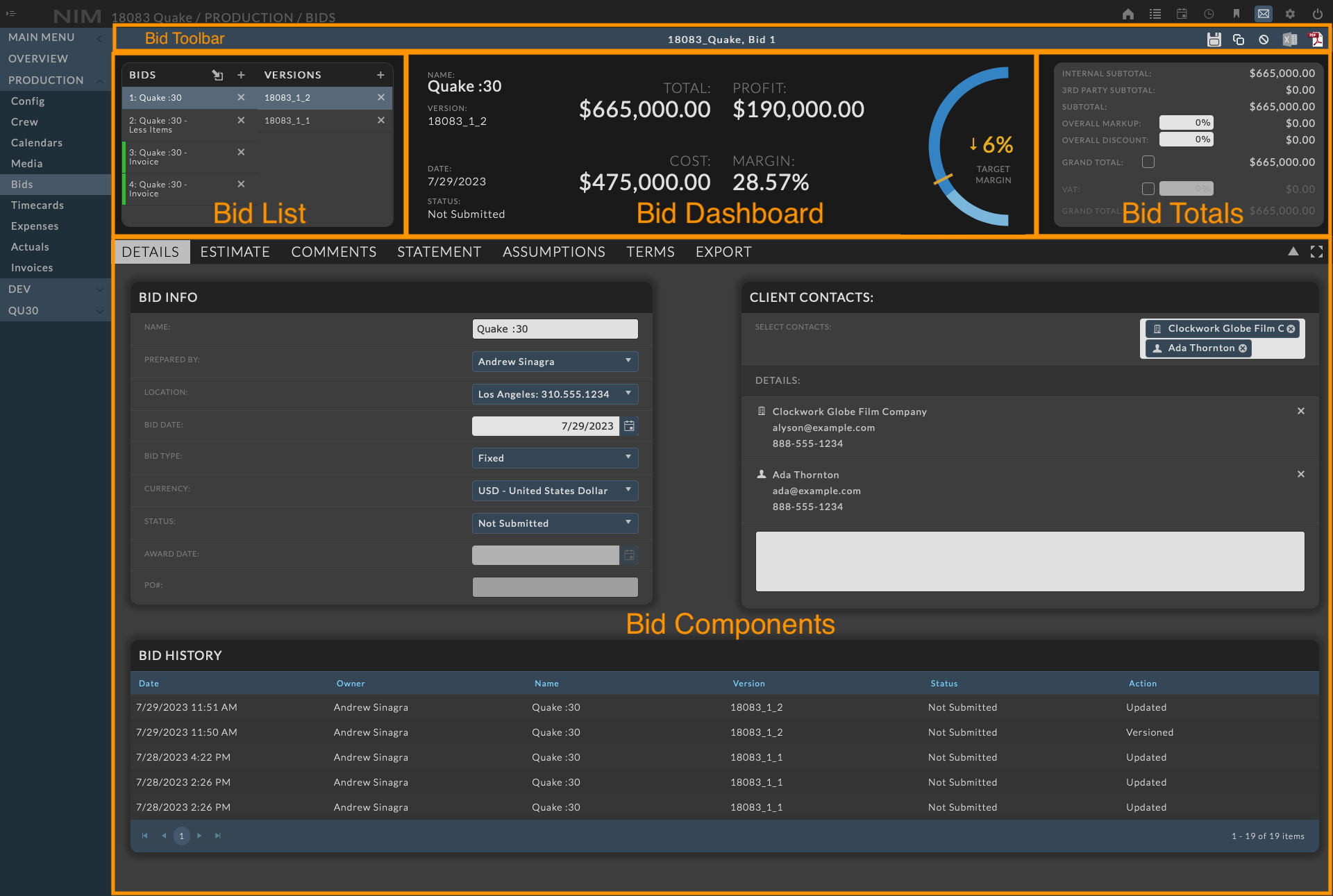
The new Estimate Grid supports adding Items and Templates via drag and drop, as well as the inline editing, grouping, sorting, and filtering of line items and keyboard navigation.
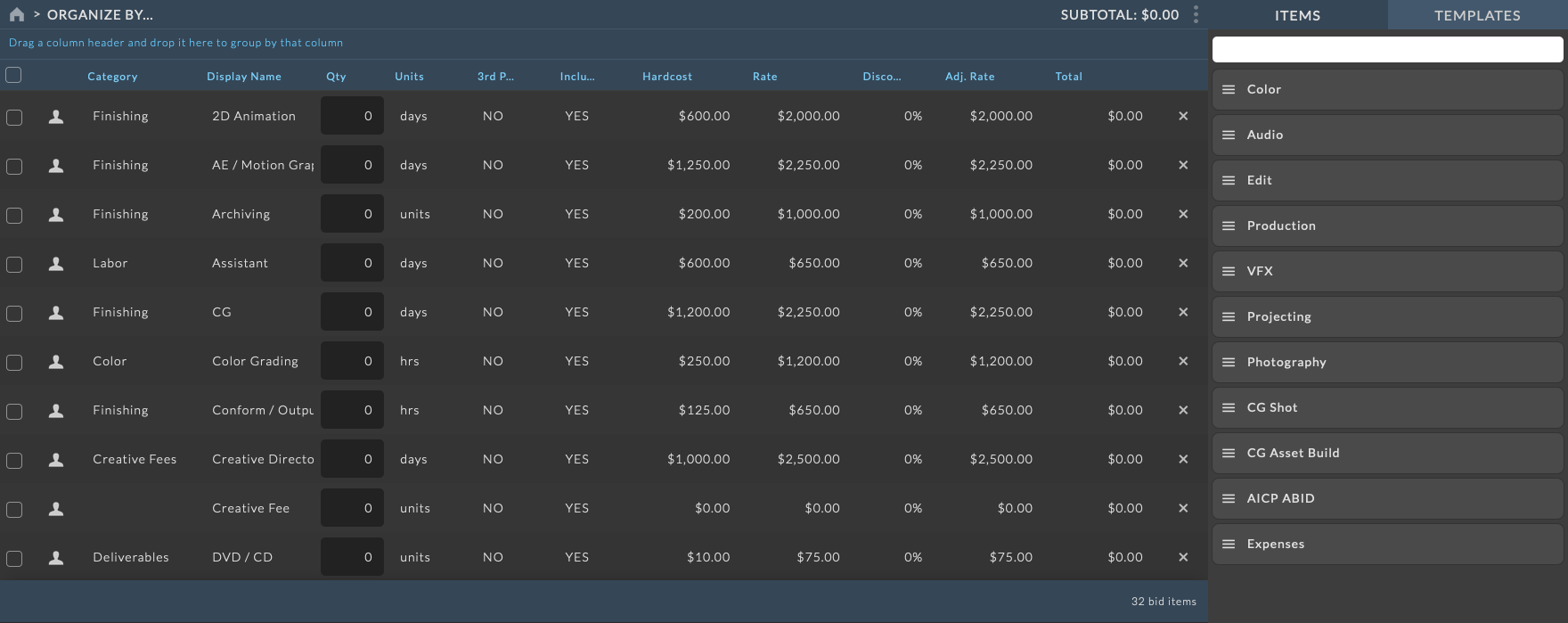
For more information on the new bid UI please refer to the Bid Overview section of the documentation.
Target Margin¶
Target Margin is a new feature in NIM 6 that allows companies to set a target margin for bids. The target margin is used as a reference point to determine if the bid margin is less than or greater than the company target margin.
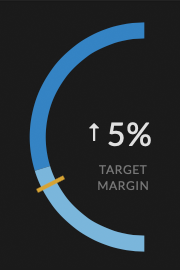
The updated bid dashboard contains a chart depicting the bid margin as compared to the company target margin set in Admin > Bidding - Options. The target margin value is represented as a percentage and used as a reference point to determine if the bid margin is greater than or less than the company target margin.
The chart includes two areas of color and an orange line representing the company target margin. The light blue area starting from the bottom of the chart denotes the profit associated with the bid. The dark blue area starting at the top of the chart denotes the cost associated with the bid.
When the profit is below the target margin, the target margin percentage will be highlighted and include a down arrow to indicate the bid margin is less than the target margin. When the profit is above the target margin, the target margin percentage will include an up arrow indicating the bid margin is greater the target margin.
When the cost exceeds the bid total, the chart will display an area relative to the overage amount in orange within the chart. Hovering over different areas of the chart will display detailed tooltips explaining the target margin values.
For example:
If the company target margin is set to 30% and the bid margin is 25%, the chart will display ↓5% indicating the bid margin is below the company target margin. If the bid margin is 35%, the chart will display ↑5% indicating the bid margin is greater than the company target margin. The overall goal when viewing this chart is to keep the profit, represented as the light blue area, above the target margin line indicating profits above the company target margin.
Client Contacts¶
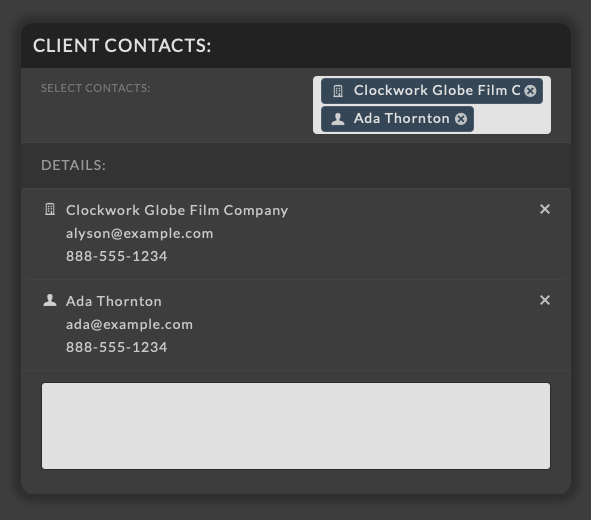
Contacts can now be linked directly to jobs and bids using the new Client Contacts section. Bids that a contact is linked to will be used to determine the contact’s Rate History and contribute to the overall Client Margins. Multiple contacts can be added to the bid by selecting contacts from the dropdown and additional client details can be included by typing in your own contact information in the supplied text field.
To find out more about working with Bid Contacts please refer to the Bid Contacts section of the documentation.
Bid Organization¶
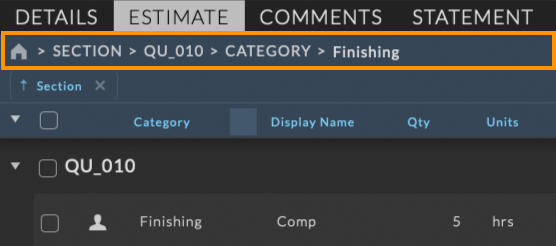
The Organization menu provides a method to organize the bid by section or line item column within the estimate. This level of organization allows users to step into discrete areas of the bid to focus on specific line items.
Organizations additionally display the count, cost, total, profit and margin for the selected organizational view, providing a unique way to look at a cross section of a bid for potential profits or losses.

For example:
Users can organize a bid by Section and then step into that section to work only with those line items contained within the section. Similarly, users can organize a bid by Category to work with line items associated with a specific category, or organize by Item Name to work with all line items with a specific name
For more information on organizing bids please refer to the Organization Menu section of the documentation.
Estimate Sections¶
Estimate Sections provide a top level organizational structure for the bid estimate. Sections can be accessed via the Organization Menu by selecting Sections from the Organize By… dropdown. In addition to providing an organizational structure to the bid estimate, Sections include options to add images, descriptions, and notes to each section.
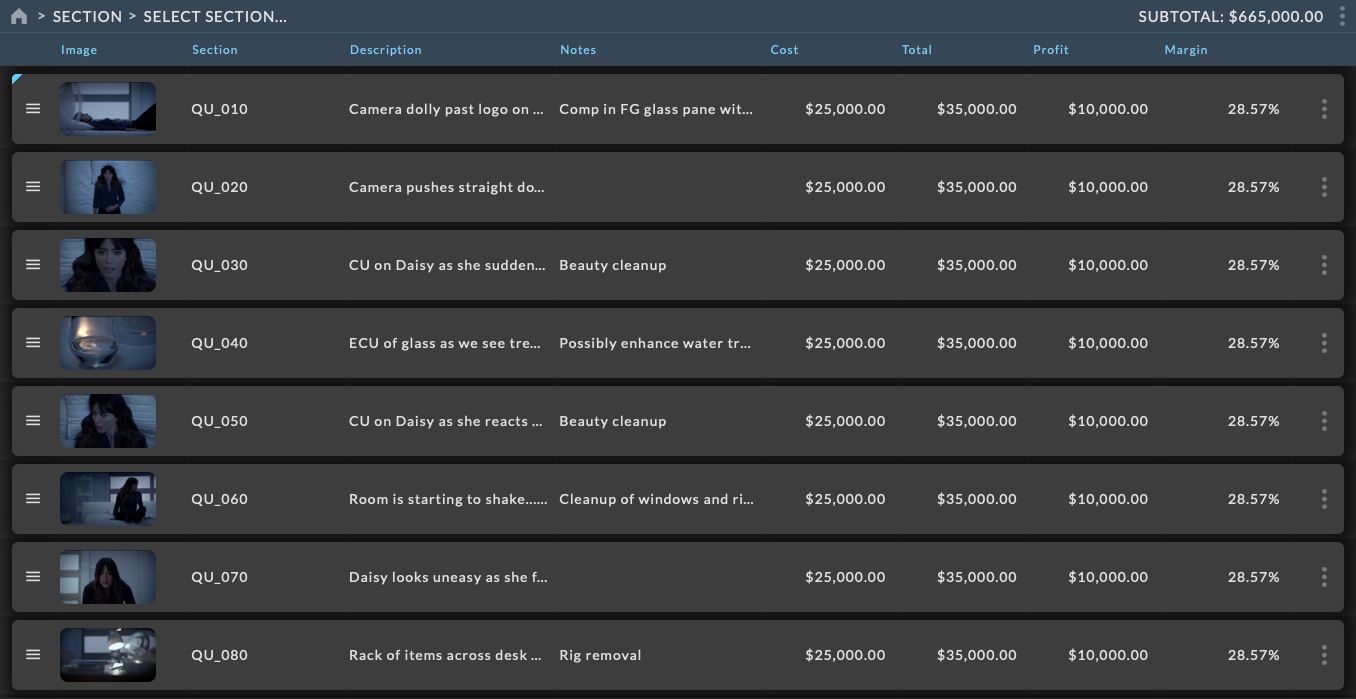
Sections can be created individually or in a sequence with optional Template(s) per section to quickly create multiple sections with line items.
For more information on organizing bids please refer to the Estimate Sections section of the documentation.
Bid History¶
A new bid history log tracks all actions performed on any version within the bid including the initial creation of the bid, creating new versions, updates, as well as deletion of versions.
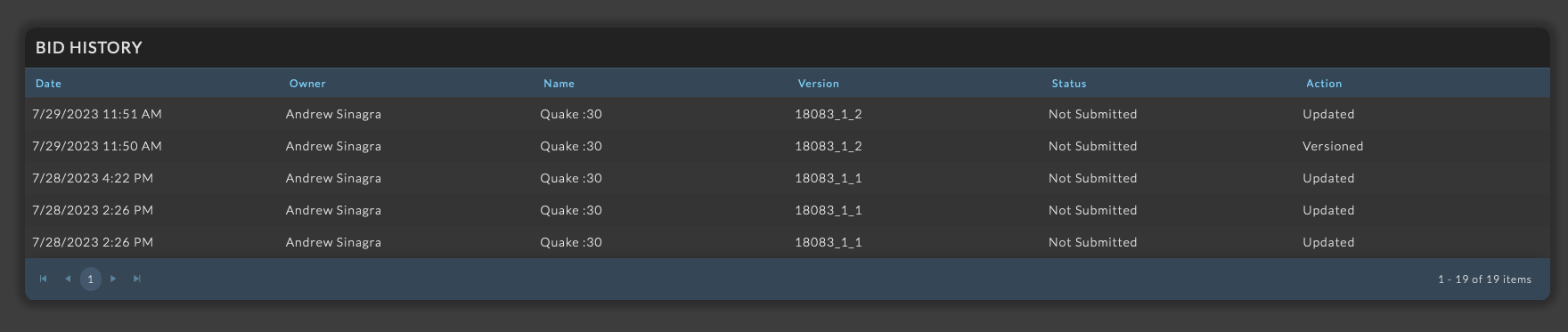
Bid Export Settings¶
The bid export settings redefine customization within NIM providing complete control over how a bid is exported to a PDF. The new settings allows users to determine which components are included in the export, the order in which they are displayed, and the contents of each component. New bid templates provide updating styling and formatting options to allow users to customize the exported bid PDF to meet the needs of production.
We have created a video that walks through many features of bid exports in NIM and provides various examples on how to work with bid exports for varying production needs. Please refer to the documentation for the full list of features and functionality.
Additional NIM videos can be found here: https://nim-labs.com/videos
In addition to the numerous export options available, the Bid and Invoice formats have been updated to provide a unique hierarchical view of the bid estimate. The new Grid format provides a more compact view of the bid estimate, perfect for long format bids.
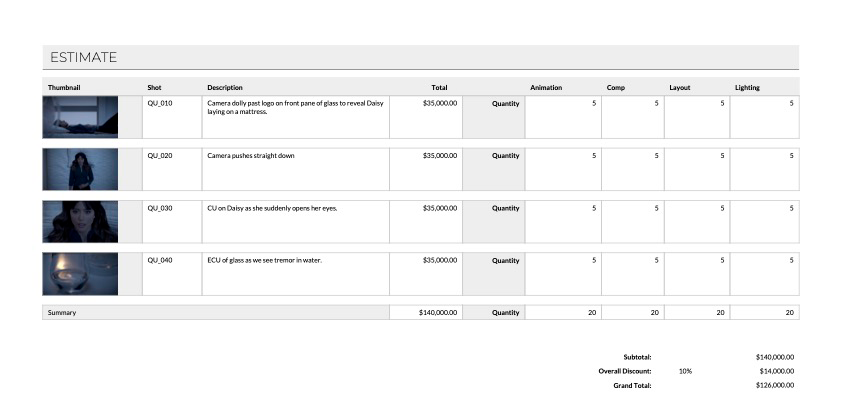
For a complete overview of the updates to the bid export settings please refer to the Export Settings and Export Samples sections of the documentation.
Bid PDF Preview¶
The Bid PDF Preview allows users to view how a bid PDF will be formatted prior to export. This provides a live preview of the current bid PDF in a movable and resizable window within the browser. The preview is updated with each save so you can see how changes to the bid will affect the exported PDF.
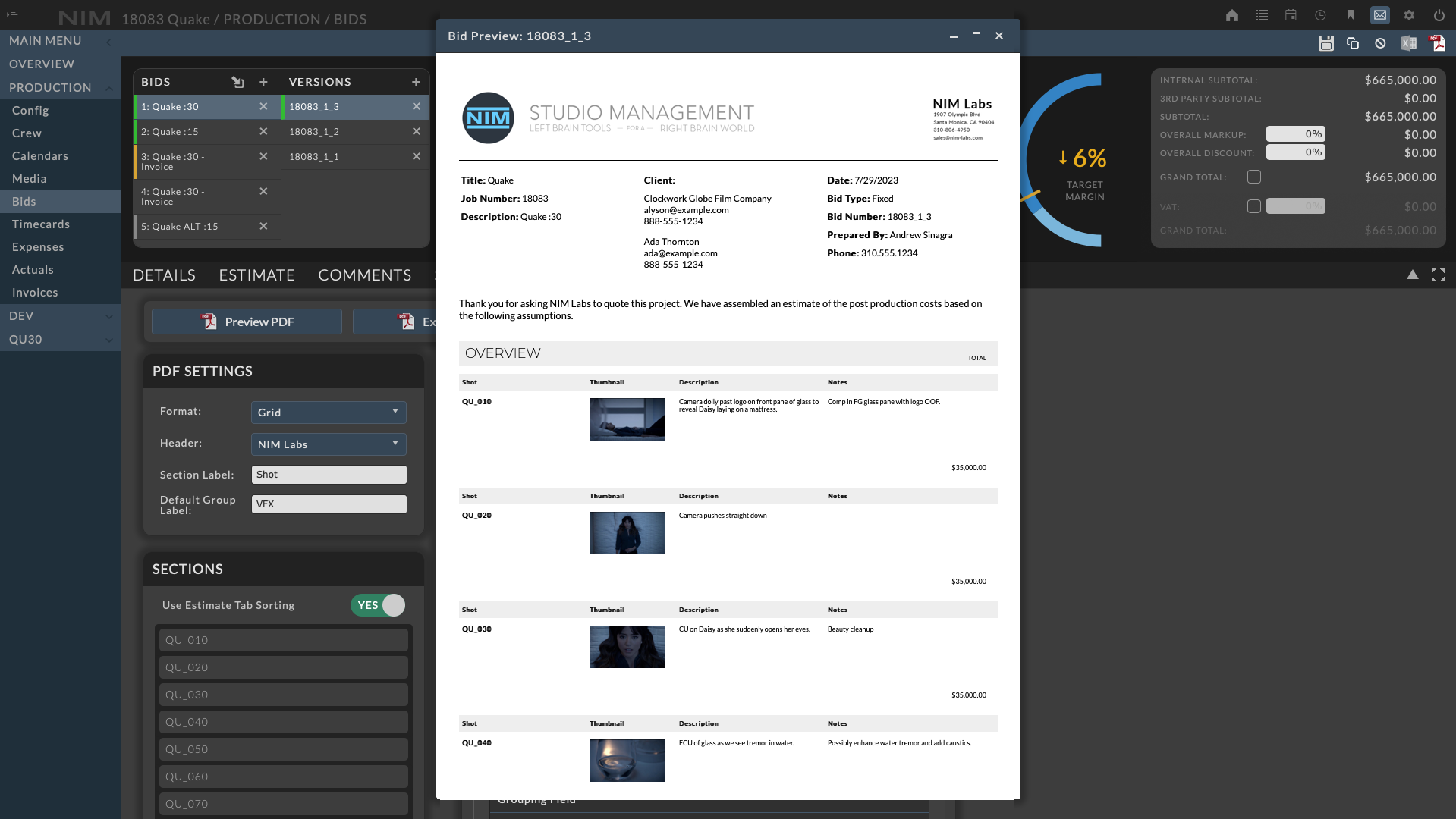
For more information on the Bid PDF Preview please refer to the PDF Preview section of the documentation.
Bid PDF Templates¶
Bid PDF Template variables and replacement items have been updated to reflect the significant changes to the bid system.
The following variables have been updated to reflect the terminology of the new bid system:
OLD VARIABLE |
NEW VARIABLE |
DESCRIPTION |
|---|---|---|
comment_section |
comment_component |
Inserts the bid comment component |
overview_section |
overview_component |
Inserts the bid overview component |
statement_section |
statement_component |
Inserts the statement of work component |
estimate_section |
estimate_component |
Inserts a hierarchical formatted estimate component. The |
assumptions_section |
assumptions_component |
Inserts the bid assumptions component |
terms_section |
terms_component |
Inserts the bid terms and conditions component |
The following replacement variables have been added:
ITEM |
LABEL |
REPLACEMENT ITEM |
|---|---|---|
Column Headers |
bidSection_thumbnail |
Thumbnail |
Column Headers |
bidSection_description |
Description |
Column Headers |
bidSection_notes |
Notes |
ITEM |
LABEL |
REPLACEMENT ITEM |
|---|---|---|
Column Headers |
bidSection_thumbnail |
Thumbnail |
Column Headers |
bidSection_description |
Description |
Column Headers |
bidSection_notes |
Notes |
The following replacement variables have been updated:
OLD VARIABLE |
NEW VARIABLE |
REPLACEMENT ITEM |
|---|---|---|
producer |
prepared_by |
Prepared By |
OLD VARIABLE |
NEW VARIABLE |
REPLACEMENT ITEM |
|---|---|---|
internalCosts |
internalSubtotal |
Internal Costs |
thirdPartyCosts |
thirdPartySubtotal |
Third Party Costs |
totalCost |
subtotal |
Subtotal |
subtotal |
preTaxTotal |
Pre-Tax Total |
OLD VARIABLE |
NEW VARIABLE |
REPLACEMENT ITEM |
|---|---|---|
internalCosts |
internalSubtotal |
Internal Costs |
thirdPartyCosts |
thirdPartySubtotal |
Third Party Costs |
totalCost |
subtotal |
Subtotal |
subtotal |
preTaxTotal |
Pre-Tax Total |
Important
Please review any custom bid PDF templates you may have created and update them accordingly.
Contacts¶
Contacts contain the details of people or companies that you interact with in your business. With NIM 6, the contact list has received a major overhaul linking it to various systems throughout NIM including users, jobs, and bids. While contacts are independent of NIM users and do not require a user to be created, NIM users can be linked to a contact.
We have created a video that walks through many features of contacts in NIM and provides various examples on how to work with contacts for varying production needs. Please refer to the documentation for the full list of features and functionality.
Additional NIM videos can be found here: https://nim-labs.com/videos
Each contact has the ability to:
Link to other contacts
Link to NIM users
Be associated with jobs and bids
Track per contact notes
Track history of rates charged to the contact on bids
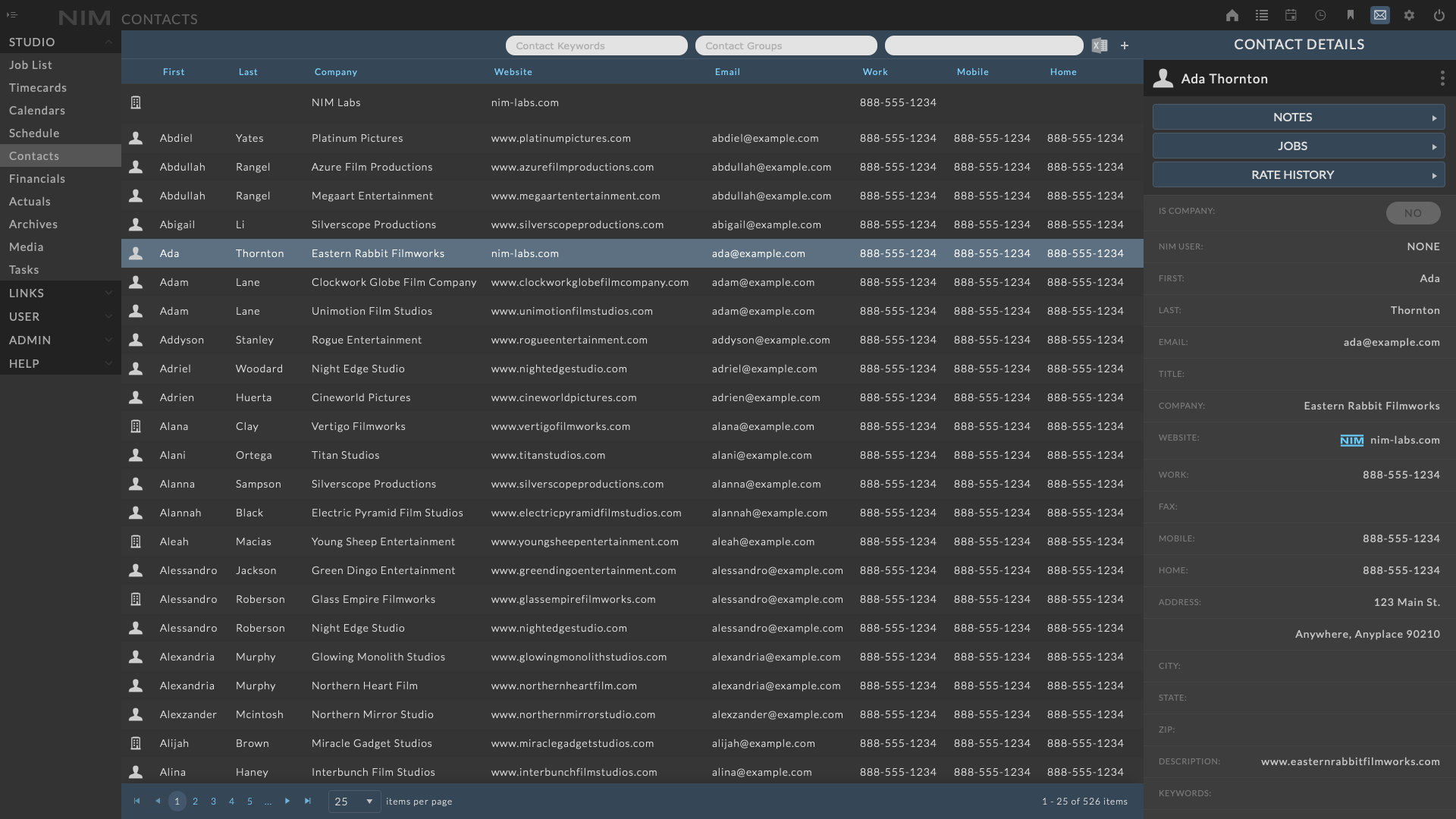
Contacts can be categorized using Contact Keywords, grouped via Contact Groups, and extended by creating contact Custom Fields. These features allow you to organize your contacts in a way that makes sense for your business.
For more information on contacts, please see the Contacts Overview section of the documentation.
Contact Notes¶
Contact notes can be used to leave general notes on a contact. Contact notes are divided into groups via Topic and Conversations. Topics are a way to group notes within a conversation. Multiple topics can be created to group the conversations as needed.
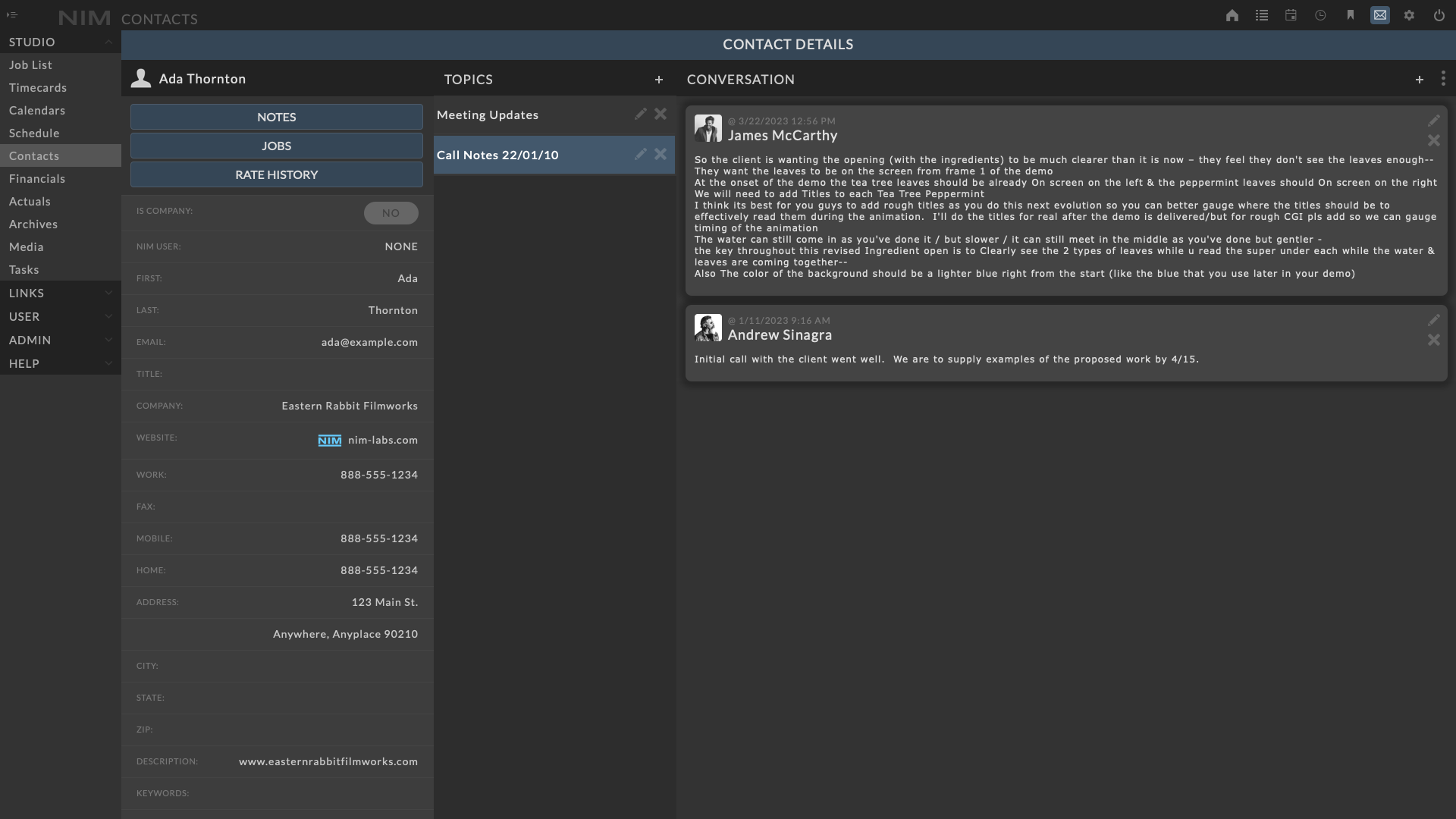
For more information on contact notes, please see the Contact Notes section of the documentation.
Contact Jobs¶
The Jobs tab displays a list of jobs associated with the contact. The jobs can be filtered by status and sorted by any of the columns. Clicking on the info button in a job row will open the job info panel. Users can work with jobs from the contact info panel by clicking the ellipsis menu and selecting the desired action. For more information on working with jobs, please refer to the Job List section of the documentation. For more information on adding a contact to a job, please refer to the Job Contacts section of the documentation.
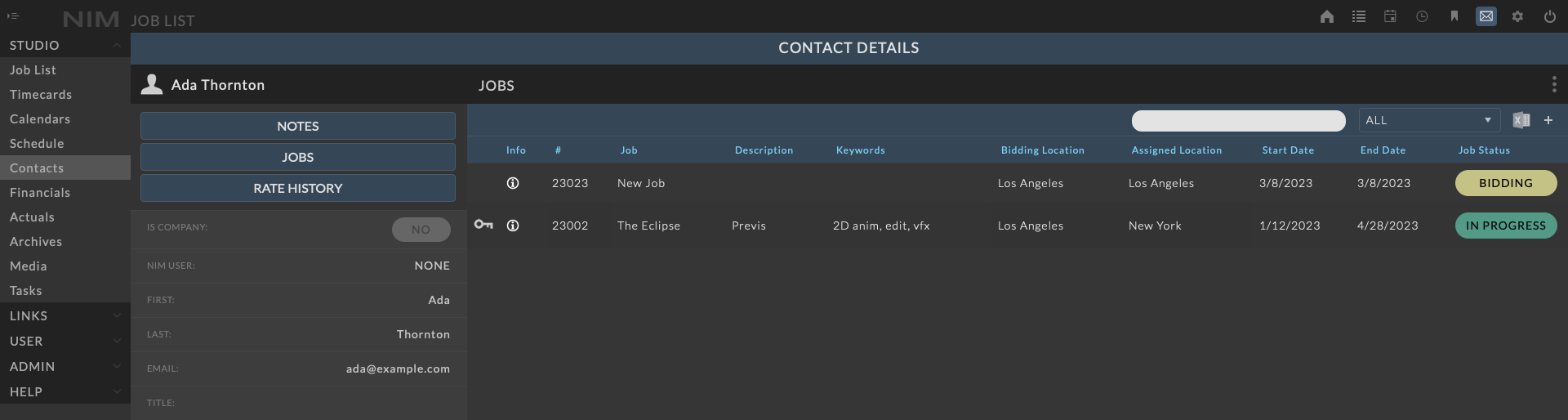
Rate History¶
The Rate History tab displays a list of rates for line items on bids associated with the contact. Clicking on the Rate History button will open the Rate History panel. The Rate History panel is divided into two sections. The left section labeled Billed Amounts displays a list of line items on bids associated with the contact. The right section labeled Rate History displays a list of rates for the selected line item.
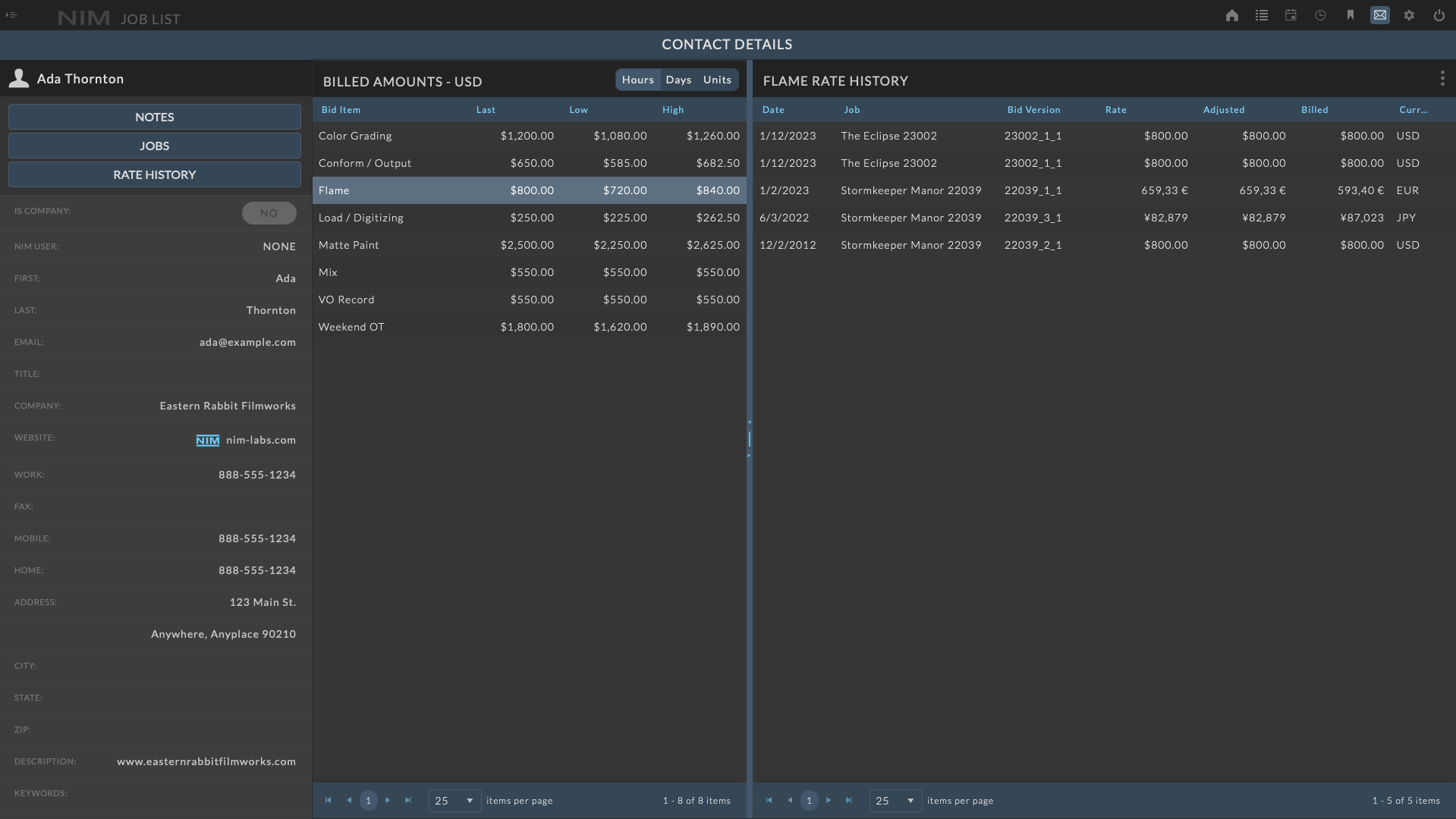
For more information on working with the Rate History panel, please refer to the Rate History section of the documentation.
Client Margins¶
Using the linked contacts on jobs and bids, NIM now displays the client margins in the Studio Actuals to analyze which clients are the most profitable as well as those that may be under performing for your business.
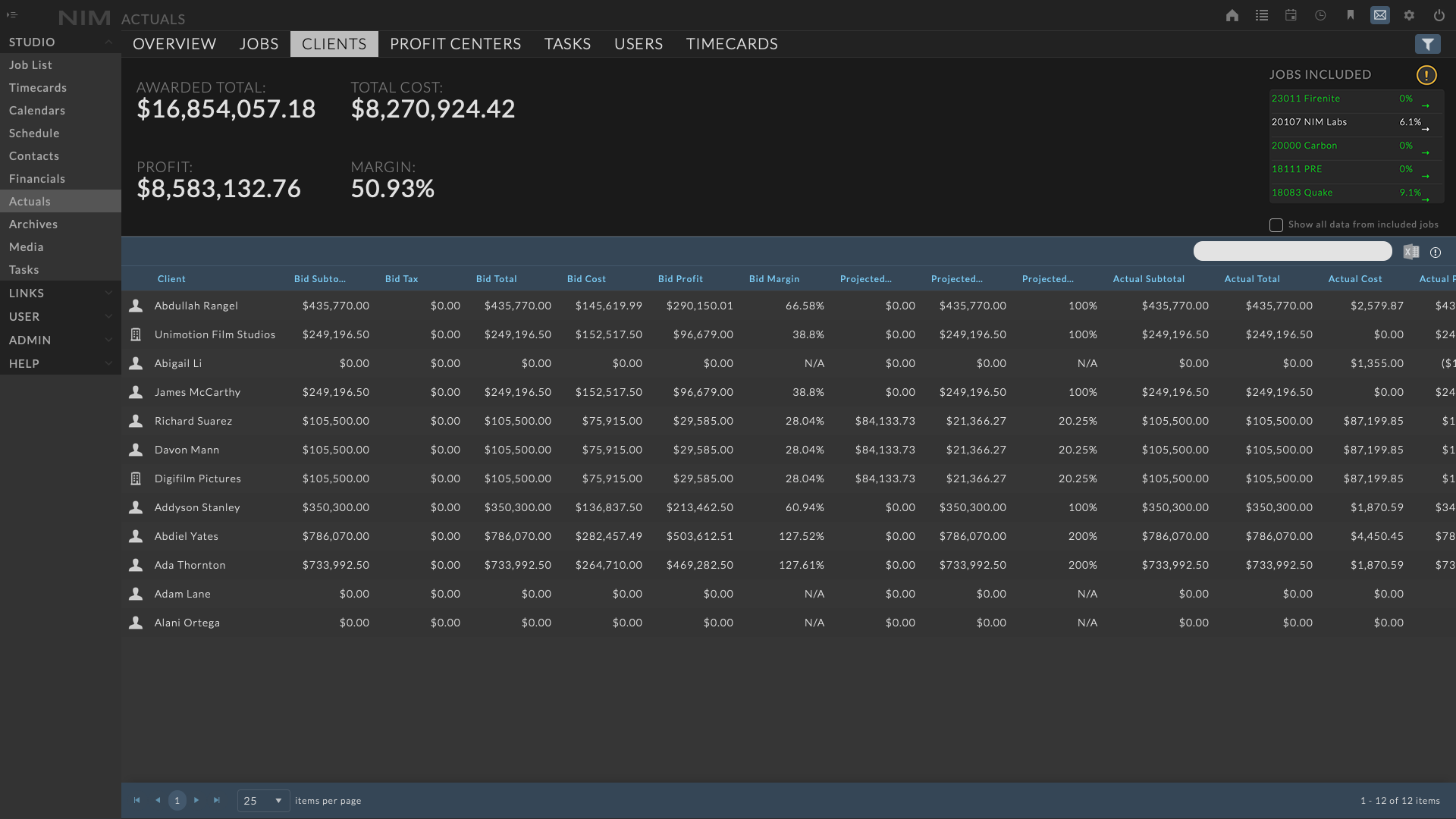
For more information on client margins, please refer to the Client Margins section of the documentation.
Notifications¶
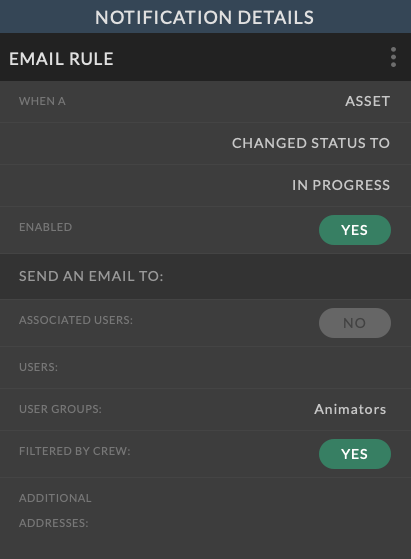
Notifications have been updated to include the ability to refine who is notified on an action and when.
In addition to the existing notification targets, users can now limit notifications triggered on status to only occur on a specific status change.
To improve the control over who receives notifications, a new setting allows users to filter notifications by the crew of a job to only notify users attached to the crew of the job whose object triggered the action.
For more information on notifications, please refer to the Notifications section of the documentation.
Splitter Bars¶
New splitter bars in the UI gives users the ability to resize various sections in NIM. This provides access to view more files, media, archives and more at once.
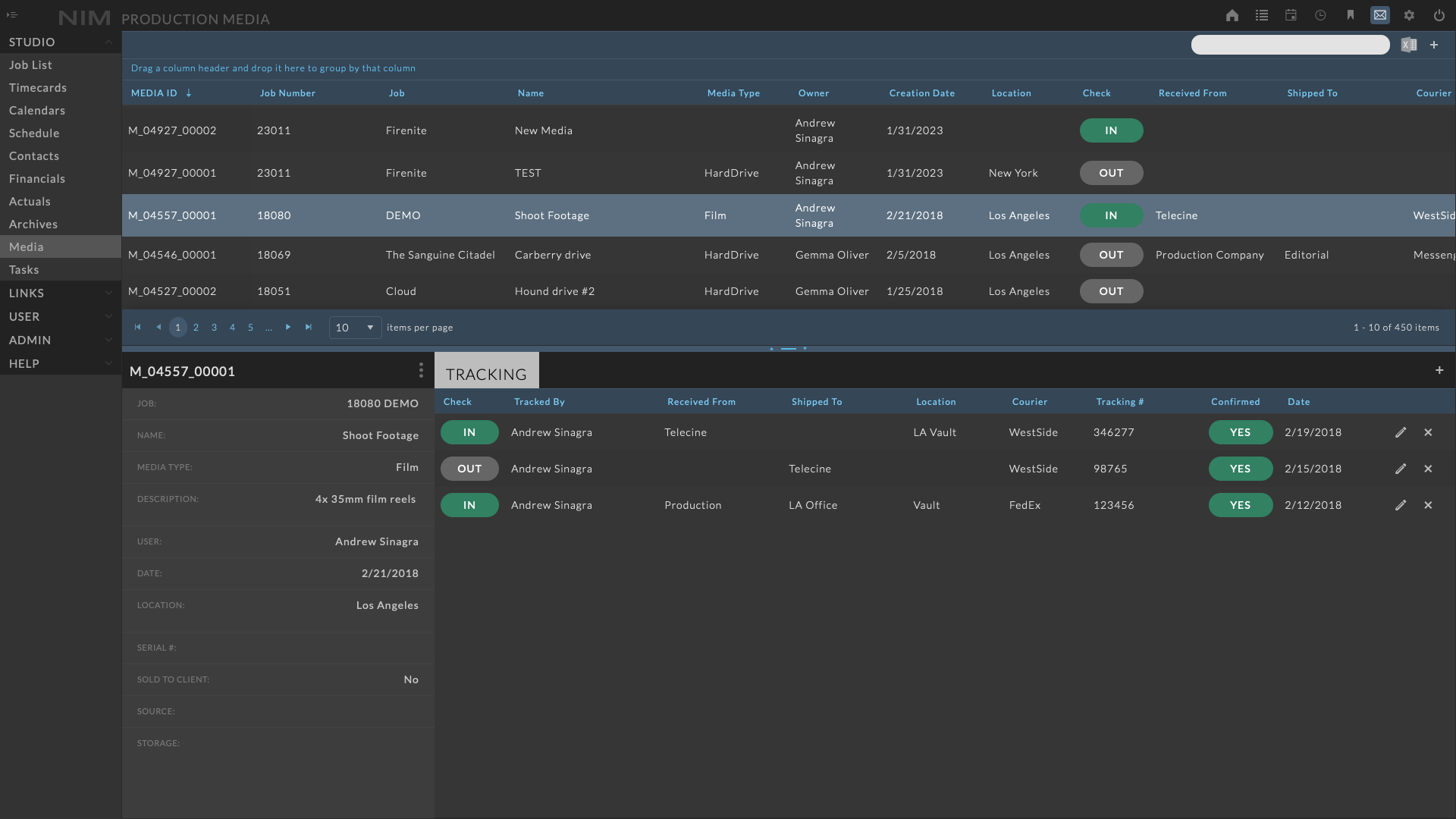
Permissions¶
Permissions have been updated to allow for more granular control over user access to the system. The new permissions are outlined below.
Permission |
Description |
|---|---|
STUDIO |
|
View Studio Client Margins |
Provides access to the studio client margins in the Studio/Actuals menu. |
View Contact Notes |
Provides access to view contact notes. |
Add Contact Notes |
Enables the ability to create new contact notes. |
Edit Any Contact Notes |
Enables the ability to edit any contact notes. If this permission is disabled, users will only have access to edit their own notes. |
Delete Any Contact Notes |
Enables the ability to delete any contact notes. If this permission is disabled, users will only have access to delete their own notes. |
View Contact Jobs |
Provides access to the studio contacts jobs list. |
View Contact Rates |
Provides access to the studio contacts rate history. |
ADMIN |
|
View User Groups |
Provides access to the Admin/Users - Groups section. |
View Contact Keywords |
Provides access to the Admin/Contact - Keywords section. |
Add Contact Keywords |
Enables the ability to create new contact keywords in the Admin/Contact - Keywords grid. |
Edit Contact Keywords |
Enables the ability to edit existing contact keywords in the Admin/Contact - Keywords grid. |
Delete Contact Keywords |
Enables the ability to delete contact keywords in the Admin/Contact - Keywords grid. |
View Contact Groups |
Provides access to the Admin/Contact - Groups section. |
Add Contact Groups |
Enables the ability to create new contact groups in the Admin/Contact - Groups grid. |
Edit Contact Groups |
Enables the ability to edit existing contact groups in the Admin/Contact - Groups grid. |
Delete Contact Groups |
Enables the ability to delete contact groups in the Admin/Contact Groups - grid. |
View Contact Custom Keys |
Provides access to the Admin/Contact - Custom section. |
Add Contact Custom Keys |
Enables the ability to create new contact custom keys in the Admin/Contact - Custom grid. |
Edit Contact Custom Keys |
Enables the ability to edit existing contact custom keys in the Admin/Contact - Custom grid. |
Delete Contact Custom Keys |
Enables the ability to delete contact custom keys in the Admin/Contact - Custom grid. |
JOB |
|
View Job Notes |
Provides access to view job notes. |
Add Job Notes |
Enables the ability to create new job notes. |
Edit Any Job Notes |
Enables the ability to edit any job notes. If this permission is disabled, users will only have access to edit their own notes. |
Delete Any Job Notes |
Enables the ability to delete any job notes. If this permission is disabled, users will only have access to delete their own notes. |
Important
Please review the permission changes and update your user permissions accordingly.
API¶
API return values have been updated to return the proper data type for the item queried. For example, the API will now return an integer or float value for a number in the resulting JSON instead of defaulting to a string value. This change will affect any custom code that relies on the return value of an API call. Please review any custom code that may be affected by this change and update accordingly.
NIM VM Update¶
NIM 6.0 migrates the NIM VM operating system to Ubuntu 22.04 LTS. This provides multiple changes under the hood to improve performance and enable the groundwork for future NIM feature updates. Although the NIM 5.x operating system has reached its end of life, the VM will continue to operate exactly as it has in the past. Please note, there will be no further security updates available to support prior versions of the NIM VM operating system.
Note
All future NIM updates will be released for VMs running version 6.x+ and be incompatible with prior versions of NIM.
As with previous versions, the NIM VM is available in two formats:
Virtual Box - https://www.virtualbox.org
VMware - https://www.vmware.com
To find out which VM host software will fit your needs, please visit their respective sites.
The base operating system as well as supporting packages have been updated on the default NIM VM. These include:
Ubuntu 22.04 LTS
Apache 2.4.57
PHP 8.2.6
MySQL 8.0.33
Python 3.10.6
Note
We have also updated our UI library and related CSS. With this change, various UI elements have changed how they can be targeted. Please check any custom code implemented on your NIM VM for compatibility with the updated versions.
Migrating to NIM 6.0¶
There are two options to migrate your current NIM installation to NIM 6.0:
Option 1: Migrate your current NIM VM settings and data to a new NIM 6.0 VM. Please refer to the Migrate Existing VM to New VM section of the documentation for instructions on how to migrate your current NIM VM to a new NIM 6.0 VM.
Recommended - estimated time: 30 minutes
Option 2: Manually update your current NIM VM to NIM 6.0 specifications. Please refer to the Manually Update Existing VM section of the documentation for instructions on how to manually update your current NIM VM to NIM 6.0 specifications.
Advanced - estimated time: 2 hours
Important
Both migration options require that your NIM VM be running a minimum of NIM 4.0 before starting the migration. If you are running a version of NIM prior to 4.0, please update to NIM 4.0 before proceeding with the migration to NIM 6.0. Instructions on updating to NIM 4.0 from earlier versions can be found in the Migrating to NIM 4.0 section of the documentation.
If you have questions regarding the VM migration, please do not hesitate to contact support@nim-labs.com.
And More…¶
In addition to these highlights, we have included a number quality of life feature improvements as well as bug fixes to resolve various minor issues. Please refer to the NIM Release Notes available on the NIM Client Portal as well as the full documentation for a detailed description of changes.