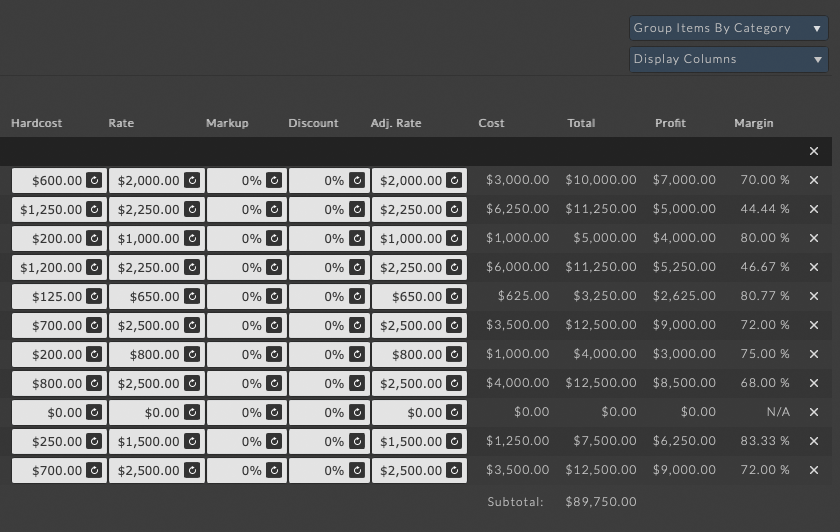New in NIM 5.2¶
NIM 5.2 updates Studio Actuals and Financials with some tools designed to provide better visibility and access to the information you need.
Studio Expenses¶
First, we moved the Studio Expenses tab out of Studio > Actuals and into Studio > Financials. This was done in order to create a more cohesive experience for each section. Studio Actuals is designed as a reporting section where the consolidated data is strictly informational. Studio Financials provides access to not only studio wide reporting of job billing information, but provides an entry point for updating and reconciling invoices, expenses, and payroll based timecards.
With this move, expenses can now be edited directly from the Studio > Financials - Expenses tab.
From the ellipsis menu within the expense details, you can navigate directly to the parent job’s expenses by choosing Open Job Expenses.
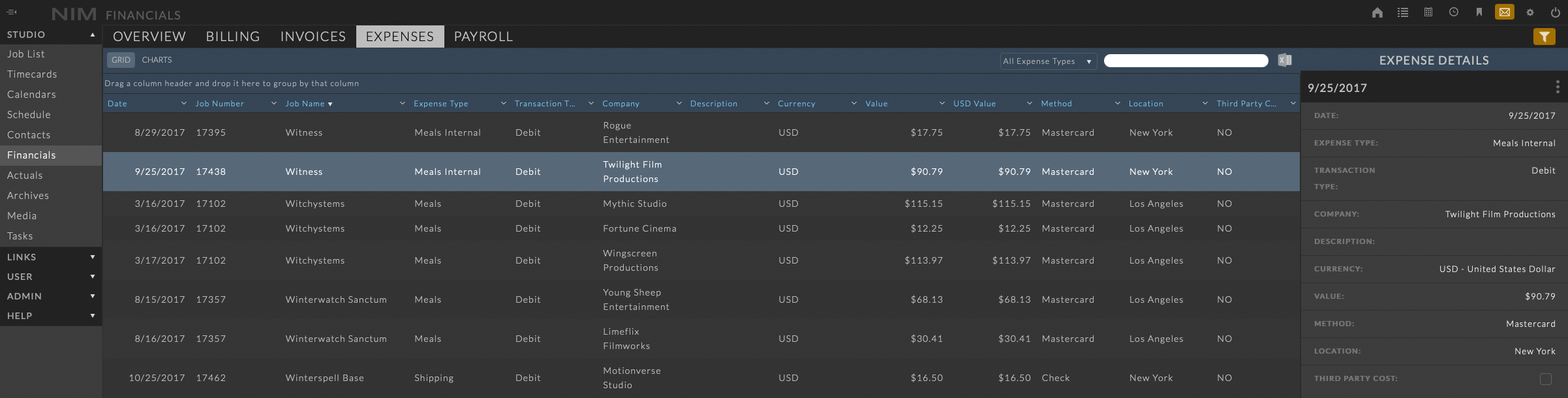
Job Margins¶
In Studio Margins, a new Job Margins panel can be accessed by selecting a row in the Margins grid. The Job Margins panel displays charts for bid, projected, and actual margins along with a list of all awarded bids.
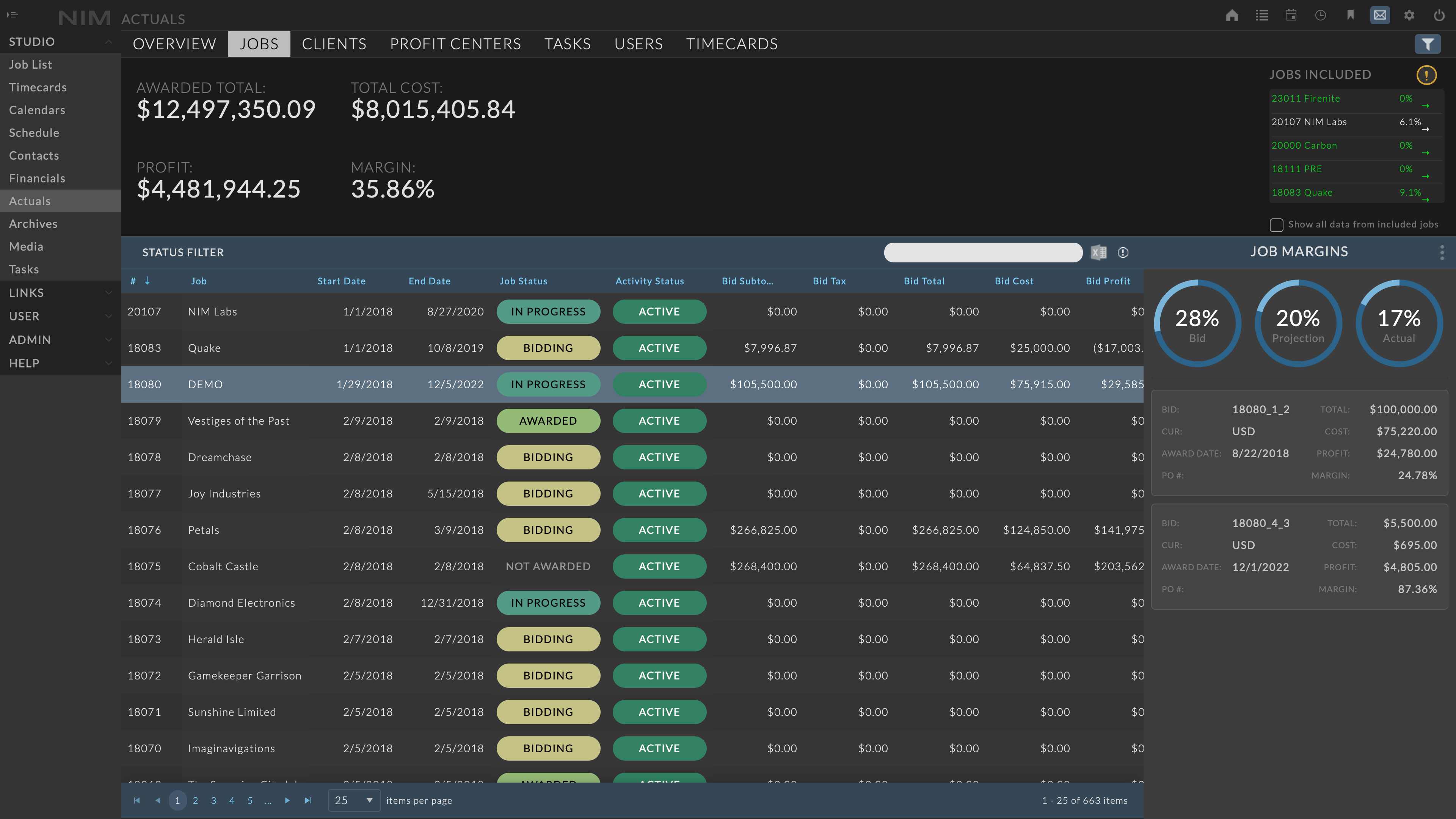
Note
The margin details are read only and are not editable from this view.
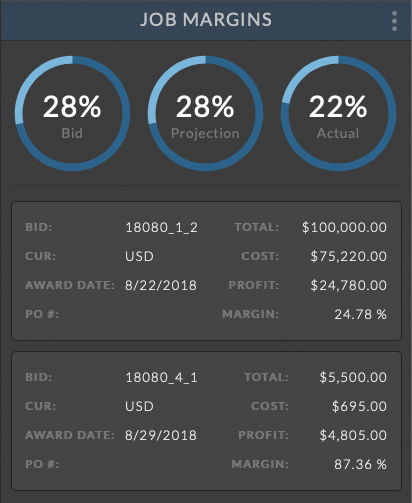
The three donut charts at the top of the panel display the total bid margin, projected margin, and actual margin respectively.
Hovering over each chart will display details for the total cost (dark blue) vs profit (light blue). Any negative values for either cost or profit will be represented in orange.
Below the charts is a list of all awarded bids on the job. Each bid section includes the following details:
Bid Number
Currency
Award Date
PO Number
Total
Cost
Profit
Margin
From the ellipsis menu you can navigate directly to the parent job’s actuals section by choosing Open Job Actuals.
Job Invoices¶
In Studio Financials, a new Job Invoices panel is available by selecting a row in the Billing grid. The Job Invoices panel includes a listing of all invoices for the selected job with details for invoice number, currency, amount, and status.
Selecting an invoice in the list will slide over an invoice edit panel. From here invoice details can be updated, and unwanted invoice entries can be deleted.
In addition to modifying the invoice, you can go directly to the parent job’s invoice section by choosing Open Job Invoices.
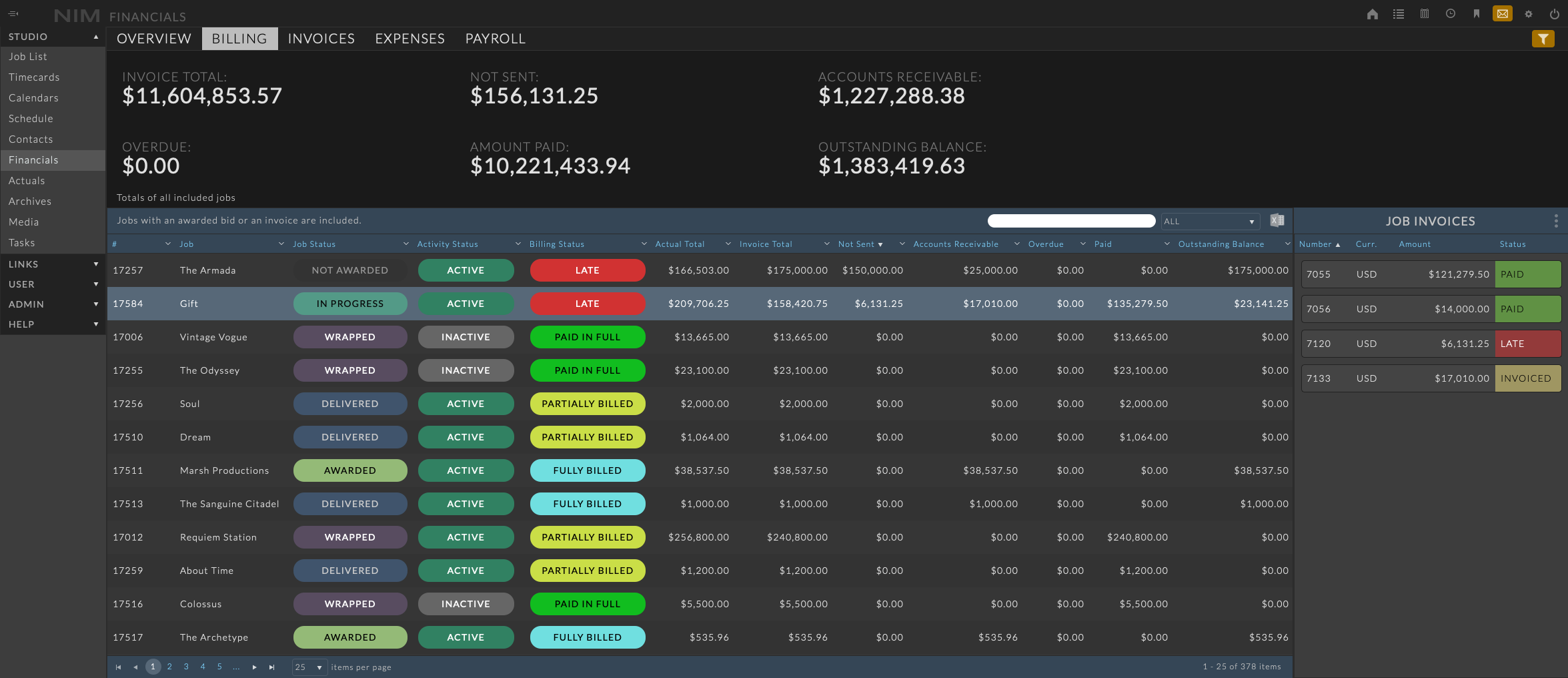
Studio Currency Values¶
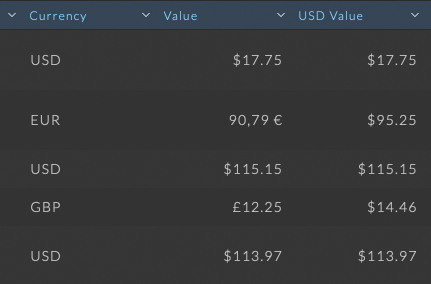
For both Studio Invoices and Expenses, we have included a new column Studio Currency Value. This column represents the total amount of the item in the selected studio currency and will be named accordingly. For example, a studio currency of USD will display the column label as USD Value
Invoice and Expense Grid Updates¶
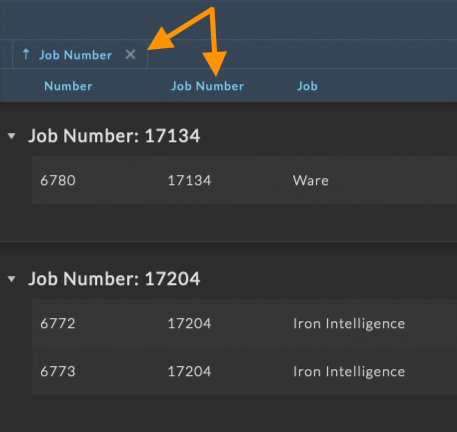
We have updated both the Studio Invoices and Expenses to include all job data from the job overview as columns in each grid.
We have also added grouping via column headers for these two sections.
When grouping invoices or expenses, a sum total of the Studio Currency Value will appear in the footer of each group.
Note
When grouping by one or more columns, only items within your current page will be grouped. The current sorting, filtering, and pagination rules still determine the total set of items you’ll see at one time.
Financials Overview¶
The Financials Overview timeline chart has been updated to include 3 modes and a tooltip for ease of visibility of cross-section totals.
Hovering the cursor over the chart will display a tooltip with the exact value for each area cross-section on the chart.
Note
The cross-section tooltip has been updated to be available across all area charts within NIM.
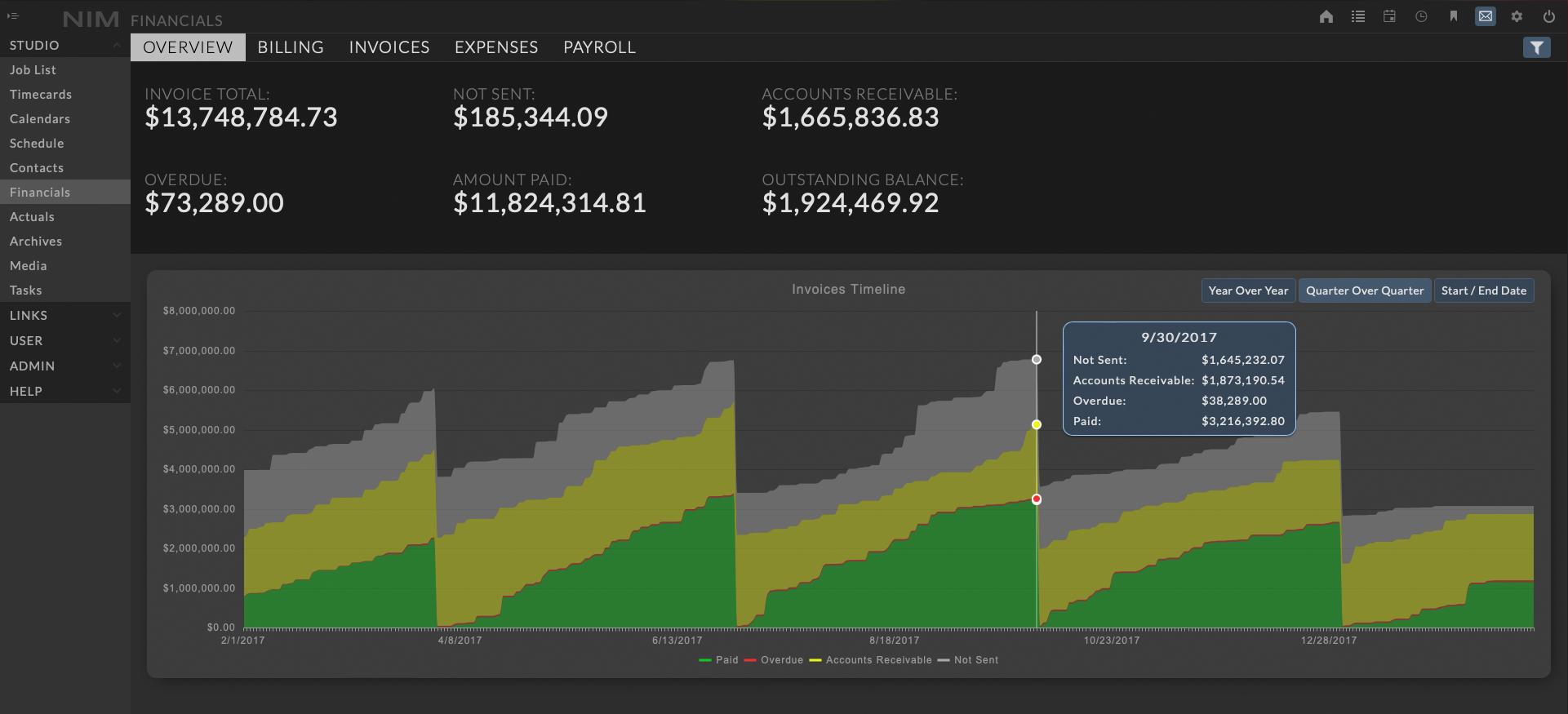
The invoice timeline now includes 3 views to analyze and compare invoices over time:
Year over Year - Resets the amount paid per year with carry over for prior invoices not sent, in accounts receivable, or overdue.
Quarter over Quarter - Resets the amount paid per quarter with carry over for prior invoices not sent, in accounts receivable, or overdue.
Start/End Date - Resets the amount paid per the start date with carry over for prior invoices not sent, in accounts receivable, or overdue.
To customize the Year over Year or Quarter over Quarter modes, the fiscal year start date can be set in Admin > Finance - Options.
Dashboard Totals¶
The Financials Dashboard will now update it’s totals to match the selected tab.
Overview - The Overview tab sets the dashboard totals to the sum of all paid invoices between the start and end date along with carry over for prior invoices not sent, in accounts receivable, or overdue.
Billing - Selecting the Billing tab will update the dashboard totals to only include the job totals within the search results.
Invoices - Selecting the Invoices tab will update the dashboard totals to only include the invoice totals within the search results.
Bid Line Item Margins¶
NIM will now optionally display per line item total cost, profit, and margin on all bids. These columns are hidden by default, and selectable from the new Display Columns dropdown.
Bid Status¶
All bids now include a new status option: Not Awarded
The bid statuses available are:
Not Submitted
Submitted
Awarded
Not Awarded
Connectors¶
Updated the Nuke Connector for compatibility with Nuke Studio 13.2 and improved the behavior when processing preview items during an export.
This update also removes unsupported Photoshop installer applications and updates the documentation installation instructions for Photoshop and Premiere to adhere to Adobe guidelines.
And More…¶
In addition to these highlights, we have included some quality of life improvements along side bug fixes for prior issues. Please refer to the NIM Release Notes available on the NIM Client Portal as well as the full documentation for detailed descriptions of the changes.